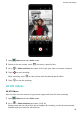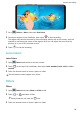P40 Pro User Guide-(ELS-N04&NX9,EMUI10.1_03,en-us)
Table Of Contents
- Contents
- Essentials
- Basic Gestures
- System Navigation
- Phone Clone
- Lock and Unlock Your Screen
- Get Familiar with the Home Screen
- Notification and Status Icons
- Shortcut Switches
- Home Screen Widgets
- Set Your Wallpaper
- Screenshots & Screen Recording
- View and Clear Notifications
- Adjust Sound Settings
- Enter Text
- Split-screen Mode & Floating Window
- Show Date and Time When the Screen Is Off
- Power On and Off or Restart Your Device
- Charging
- Smart Features
- HiVoice
- HiVoice
- Check HiVoice Skills
- Make Calls and Send SMS Messages
- Translate with HiVoice
- Face-to-Face Translation
- Query Weather with Voice Commands
- Set Alarms with Voice Commands
- Set Calendar Events with Voice Commands
- Set Reminders with Voice Commands
- Open Camera, Tools, or Apps with Voice Commands
- Change System Settings with Voice Commands
- Play Music or Videos with Voice Commands
- Search with HiVoice
- AI Lens
- HiTouch
- Easy Projection
- Multi-Screen Collaboration
- Huawei Share
- AR Measure
- Smart Remote
- Switch Audio Channels Between Devices
- HiVoice
- Camera and Gallery
- Launch Camera
- Take Photos
- Shoot in Portrait, Night, and Wide Aperture Modes
- Master AI
- Zoom to Take Photos
- Take Panoramic Photos
- Take Black and White Photos
- AR Lens
- Light Painting
- Take HDR Photos
- Moving Pictures
- Add Stickers to Photos
- Documents Mode
- Underwater Mode
- Take High-Resolution Photos
- Pro Mode
- Record Videos
- AI Movie Effects
- 4K HD Videos
- Slow-Mo Recording
- Time-Lapse Photography
- Dual-View Mode
- Leica Colors
- Filters
- Use the Camera with Other Devices
- Adjust Camera Settings
- Manage Gallery
- Golden Snap
- Gallery Smart Categorization
- Huawei Vlog Editor
- People Album Videos
- Highlights
- Apps
- Apps
- Contacts
- Phone
- Messaging
- Calendar
- Clock
- Notepad
- Recorder
- Calculator
- Flashlight
- Compass
- Mirror
- App Twin
- Quickly Access Frequently Used App Features
- Optimizer
- Phone Clone
- HiSuite
- Tips
- Settings
- Search for Items in Settings
- Wi-Fi
- Bluetooth
- Mobile Data
- More Connections
- Home Screen & Wallpaper
- Display & Brightness
- Sounds & Vibration
- Notifications
- Biometrics & Password
- Apps
- Battery
- Storage
- Security
- Privacy
- Accessibility Features
- Users & Accounts
- System & Updates
- About Phone
1 Open Camera and select Pro mode.
2 Customize camera settings to shoot unique and professional-looking photos. You can also
shoot high-quality videos by touching .
• Adjust the metering mode: Touch M and select a metering mode.
Metering Mode Description
Matrix
Measures the light in the whole frame. Applicable
when shooting natural landscapes.
Center
Places more emphasis on light levels at the center of
the screen. Applicable when shooting portraits.
Spot
Concentrates on the light in a small area of the
screen, such as the subject's eyes.
• Adjust the ISO sensitivity: Touch ISO and drag the slider.
In low-light conditions, increase the ISO sensitivity. In well-lit environments, lower the
ISO sensitivity to avoid image noise.
• Adjust the shutter speed: Touch S and drag the slider.
The shutter speed aects the amount of light allowed to enter the camera lens. When
you are shooting stationary scenes or portraits, lower the shutter speed. When you are
shooting moving scenes or objects, increase the shutter speed.
• Adjust EV exposure compensation: Touch EV and drag the slider.
Increase the EV value in low-light conditions and lower the value in well-lit
environments.
• Adjust the focus: Touch AF and select a focus mode.
Focusing Mode Applicable Scenario
AF-S (single) Stationary subjects
AF-C (continuous) Moving subjects
MF (manual) Touch the subject on which you want to focus.
• Adjust the color cast: Touch WB and select a mode.
When shooting in bright sunlight, select
. In low-light environments, select .
Touch to adjust the color temperature.
• Use high resolution: Touch to take a photo with the highest possible resolution.
When this feature is enabled, the camera does not allow you to zoom in or out.
• Save RAW format photos: RAW format records more detail and allows you to have a
wider range of post-processing options. On the Pro mode screen, touch
to enable
RAW.
Camera and Gallery
79