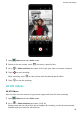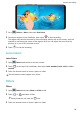P40 Pro User Guide-(ELS-N04&NX9,EMUI10.1_03,en-us)
Table Of Contents
- Contents
- Essentials
- Basic Gestures
- System Navigation
- Phone Clone
- Lock and Unlock Your Screen
- Get Familiar with the Home Screen
- Notification and Status Icons
- Shortcut Switches
- Home Screen Widgets
- Set Your Wallpaper
- Screenshots & Screen Recording
- View and Clear Notifications
- Adjust Sound Settings
- Enter Text
- Split-screen Mode & Floating Window
- Show Date and Time When the Screen Is Off
- Power On and Off or Restart Your Device
- Charging
- Smart Features
- HiVoice
- HiVoice
- Check HiVoice Skills
- Make Calls and Send SMS Messages
- Translate with HiVoice
- Face-to-Face Translation
- Query Weather with Voice Commands
- Set Alarms with Voice Commands
- Set Calendar Events with Voice Commands
- Set Reminders with Voice Commands
- Open Camera, Tools, or Apps with Voice Commands
- Change System Settings with Voice Commands
- Play Music or Videos with Voice Commands
- Search with HiVoice
- AI Lens
- HiTouch
- Easy Projection
- Multi-Screen Collaboration
- Huawei Share
- AR Measure
- Smart Remote
- Switch Audio Channels Between Devices
- HiVoice
- Camera and Gallery
- Launch Camera
- Take Photos
- Shoot in Portrait, Night, and Wide Aperture Modes
- Master AI
- Zoom to Take Photos
- Take Panoramic Photos
- Take Black and White Photos
- AR Lens
- Light Painting
- Take HDR Photos
- Moving Pictures
- Add Stickers to Photos
- Documents Mode
- Underwater Mode
- Take High-Resolution Photos
- Pro Mode
- Record Videos
- AI Movie Effects
- 4K HD Videos
- Slow-Mo Recording
- Time-Lapse Photography
- Dual-View Mode
- Leica Colors
- Filters
- Use the Camera with Other Devices
- Adjust Camera Settings
- Manage Gallery
- Golden Snap
- Gallery Smart Categorization
- Huawei Vlog Editor
- People Album Videos
- Highlights
- Apps
- Apps
- Contacts
- Phone
- Messaging
- Calendar
- Clock
- Notepad
- Recorder
- Calculator
- Flashlight
- Compass
- Mirror
- App Twin
- Quickly Access Frequently Used App Features
- Optimizer
- Phone Clone
- HiSuite
- Tips
- Settings
- Search for Items in Settings
- Wi-Fi
- Bluetooth
- Mobile Data
- More Connections
- Home Screen & Wallpaper
- Display & Brightness
- Sounds & Vibration
- Notifications
- Biometrics & Password
- Apps
- Battery
- Storage
- Security
- Privacy
- Accessibility Features
- Users & Accounts
- System & Updates
- About Phone
Afterwards, photos that you take will be saved in RAW and standard formats. The RAW
format photos will be saved to the RAW photo album in Gallery.
RAW format photos take up more storage space than standard format photos. Make
sure that your phone has sucient storage space.
• Enable AF assist light: For better focus in low-light environments, touch to enable
AF assist light.
3 Touch the shutter button to shoot a photo or video.
Record Videos
Record Videos
1 Open
Camera and select Video mode.
2 Adjust the following settings:
• Zoom in or out: On the viewnder, pinch or spread two ngers, or drag the zoom
slider.
• Focus: Touch the location you want to focus on. Touch and hold the viewnder to lock
the exposure and focus.
• Turn the
ash on or o: Touch , then touch to keep the ash on, or to
turn it o.
• Adjust the beauty eect: Touch and drag the slider to adjust beauty settings.
• Adjust the video resolution and frame rate: Go to > Video resolution and select
the desired resolution. A higher resolution will result in a higher quality video with a
larger le size.
Touch Frame rate to select a frame rate.
• Select a video format that saves on storage space: Touch and enable Ecient
video format.
When this feature is enabled, your phone will use a video format that takes up less
storage space. However, this may result in other devices being unable to play the video.
Please exercise caution when selecting this option.
3 Touch to start recording.
While recording, touch and hold or to smoothly zoom in or out.
Touch
to take a photo while recording.
4 Touch to pause and to end the recording.
Camera and Gallery
80