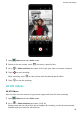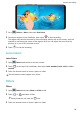P40 Pro User Guide-(ELS-N04&NX9,EMUI10.1_03,en-us)
Table Of Contents
- Contents
- Essentials
- Basic Gestures
- System Navigation
- Phone Clone
- Lock and Unlock Your Screen
- Get Familiar with the Home Screen
- Notification and Status Icons
- Shortcut Switches
- Home Screen Widgets
- Set Your Wallpaper
- Screenshots & Screen Recording
- View and Clear Notifications
- Adjust Sound Settings
- Enter Text
- Split-screen Mode & Floating Window
- Show Date and Time When the Screen Is Off
- Power On and Off or Restart Your Device
- Charging
- Smart Features
- HiVoice
- HiVoice
- Check HiVoice Skills
- Make Calls and Send SMS Messages
- Translate with HiVoice
- Face-to-Face Translation
- Query Weather with Voice Commands
- Set Alarms with Voice Commands
- Set Calendar Events with Voice Commands
- Set Reminders with Voice Commands
- Open Camera, Tools, or Apps with Voice Commands
- Change System Settings with Voice Commands
- Play Music or Videos with Voice Commands
- Search with HiVoice
- AI Lens
- HiTouch
- Easy Projection
- Multi-Screen Collaboration
- Huawei Share
- AR Measure
- Smart Remote
- Switch Audio Channels Between Devices
- HiVoice
- Camera and Gallery
- Launch Camera
- Take Photos
- Shoot in Portrait, Night, and Wide Aperture Modes
- Master AI
- Zoom to Take Photos
- Take Panoramic Photos
- Take Black and White Photos
- AR Lens
- Light Painting
- Take HDR Photos
- Moving Pictures
- Add Stickers to Photos
- Documents Mode
- Underwater Mode
- Take High-Resolution Photos
- Pro Mode
- Record Videos
- AI Movie Effects
- 4K HD Videos
- Slow-Mo Recording
- Time-Lapse Photography
- Dual-View Mode
- Leica Colors
- Filters
- Use the Camera with Other Devices
- Adjust Camera Settings
- Manage Gallery
- Golden Snap
- Gallery Smart Categorization
- Huawei Vlog Editor
- People Album Videos
- Highlights
- Apps
- Apps
- Contacts
- Phone
- Messaging
- Calendar
- Clock
- Notepad
- Recorder
- Calculator
- Flashlight
- Compass
- Mirror
- App Twin
- Quickly Access Frequently Used App Features
- Optimizer
- Phone Clone
- HiSuite
- Tips
- Settings
- Search for Items in Settings
- Wi-Fi
- Bluetooth
- Mobile Data
- More Connections
- Home Screen & Wallpaper
- Display & Brightness
- Sounds & Vibration
- Notifications
- Biometrics & Password
- Apps
- Battery
- Storage
- Security
- Privacy
- Accessibility Features
- Users & Accounts
- System & Updates
- About Phone
3 Return to the Video screen and touch to record a video.
A higher resolution will result in a higher quality video, but will also take up more
storage space.
Slow-Mo Recording
Slow-Mo Recording
Use Slow-mo mode to capture
eeting moments in detail. Adjust the slow motion speed
based on how slow you want your footage to appear.
• 256x super slow-mo: The camera can shoot up to 7680 frames per second. This mode is
suitable for shooting super high speed motions, such as ying insects apping wings and
lightning strikes.
• 32x super slow-mo: When the camera detects a moving object in the viewnder, it will
record a super slow motion video. This mode is suitable for shooting high speed motions,
such as bubbles popping and water splashing.
• 4x or 8x slow-mo: You can customize the overall shooting length and the length of the
slow-mo portion. This mode is suitable for shooting breakdowns of fast movements, such
as diving and kicking a football.
Shoot Super Slow-Mo Videos at 256x
1 Go to Camera > More, then touch Slow-mo.
2 Touch , select 256X, and make sure motion detection is enabled ( should display
at the top of the screen).
3 Frame your subject in the viewnder, then touch to start recording. When the camera
detects a moving object in the viewnder, it will record a super slow motion video at 256x.
To record a video manually, touch to disable motion detection, then touch to start
recording.
Camera and Gallery
83