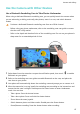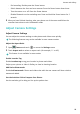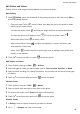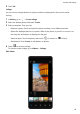P40 Pro User Guide-(ELS-N04&NX9,EMUI10.1_03,en-us)
Table Of Contents
- Contents
- Essentials
- Basic Gestures
- System Navigation
- Phone Clone
- Lock and Unlock Your Screen
- Get Familiar with the Home Screen
- Notification and Status Icons
- Shortcut Switches
- Home Screen Widgets
- Set Your Wallpaper
- Screenshots & Screen Recording
- View and Clear Notifications
- Adjust Sound Settings
- Enter Text
- Split-screen Mode & Floating Window
- Show Date and Time When the Screen Is Off
- Power On and Off or Restart Your Device
- Charging
- Smart Features
- HiVoice
- HiVoice
- Check HiVoice Skills
- Make Calls and Send SMS Messages
- Translate with HiVoice
- Face-to-Face Translation
- Query Weather with Voice Commands
- Set Alarms with Voice Commands
- Set Calendar Events with Voice Commands
- Set Reminders with Voice Commands
- Open Camera, Tools, or Apps with Voice Commands
- Change System Settings with Voice Commands
- Play Music or Videos with Voice Commands
- Search with HiVoice
- AI Lens
- HiTouch
- Easy Projection
- Multi-Screen Collaboration
- Huawei Share
- AR Measure
- Smart Remote
- Switch Audio Channels Between Devices
- HiVoice
- Camera and Gallery
- Launch Camera
- Take Photos
- Shoot in Portrait, Night, and Wide Aperture Modes
- Master AI
- Zoom to Take Photos
- Take Panoramic Photos
- Take Black and White Photos
- AR Lens
- Light Painting
- Take HDR Photos
- Moving Pictures
- Add Stickers to Photos
- Documents Mode
- Underwater Mode
- Take High-Resolution Photos
- Pro Mode
- Record Videos
- AI Movie Effects
- 4K HD Videos
- Slow-Mo Recording
- Time-Lapse Photography
- Dual-View Mode
- Leica Colors
- Filters
- Use the Camera with Other Devices
- Adjust Camera Settings
- Manage Gallery
- Golden Snap
- Gallery Smart Categorization
- Huawei Vlog Editor
- People Album Videos
- Highlights
- Apps
- Apps
- Contacts
- Phone
- Messaging
- Calendar
- Clock
- Notepad
- Recorder
- Calculator
- Flashlight
- Compass
- Mirror
- App Twin
- Quickly Access Frequently Used App Features
- Optimizer
- Phone Clone
- HiSuite
- Tips
- Settings
- Search for Items in Settings
- Wi-Fi
- Bluetooth
- Mobile Data
- More Connections
- Home Screen & Wallpaper
- Display & Brightness
- Sounds & Vibration
- Notifications
- Biometrics & Password
- Apps
- Battery
- Storage
- Security
- Privacy
- Accessibility Features
- Users & Accounts
- System & Updates
- About Phone
Use the Camera with Other Devices
Use a Bluetooth Snorkeling Case to Take Photos Underwater
When using a dedicated Bluetooth snorkeling case, you can quickly launch the camera when
you are swimming or diving, and easily take photos, zoom in or out, and switch between
modes.
• Purchase a dedicated Bluetooth snorkeling case from an ocial channel.
• Before using your phone underwater, refer to the snorkeling case user guide to ensure
that the case is fully sealed.
• Refer to the depth and duration limits of the snorkeling case. Do not use your phone in
deep water for an extended period of time.
1 Swipe down from the status bar to open the notication panel, then touch to enable
Bluetooth on your phone.
2 Refer to the snorkeling case user guide to enable Bluetooth on the case, and place the
case close to your phone.
3 Your phone will automatically detect the snorkeling case and prompt you to connect to it.
4 After the connection is set up, install the snorkeling case according to the instructions and
ensure that the case is airtight. Double-press the Power button to enter Underwater
mode. You can then:
• Take a photo: Press the shutter button.
• Take a burst photo: Press and hold the shutter button.
• Zoom: Move the zoom joystick.
• Switch between photo and video modes: Double-press the Power button.
• Pause/Resume recording: Press the shutter button when recording.
Camera and Gallery
87