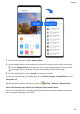P40 Pro User Guide-(ELS-NX9,EMUI10.1_01,en-gb)
Table Of Contents
- Contents
- Essentials
- Basic Gestures
- System Navigation
- Phone Clone
- Lock and Unlock Your Screen
- Get Familiar with the Home Screen
- Notification and Status Icons
- Shortcut Switches
- Home Screen Widgets
- Set Your Wallpaper
- Screenshots&Screen Recording
- View and Clear Notifications
- Adjust Sound Settings
- Enter Text
- Split-screen Mode and Floating Window
- Show Date and Time When the Screen Is Off
- Power On and Off or Restart Your Device
- Charging
- Smart Features
- HiVoice
- HiVoice
- Check HiVoice Skills
- Make Calls and Send SMS Messages
- Translate with HiVoice
- Face-to-Face Translation
- Query Weather with Voice Commands
- Set Alarms with Voice Commands
- Set Calendar Events with Voice Commands
- Set Reminders with Voice Commands
- Open Camera, Tools, or Apps with Voice Commands
- Change System Settings with Voice Commands
- Search with HiVoice
- AI Lens
- HiTouch
- Easy Projection
- Multi-screen Collaboration
- Huawei Share
- AR Measure
- Smart Remote
- Switch Audio Channels Between Devices
- HiVoice
- Camera and Gallery
- Launch Camera
- Take Photos
- Shoot in Portrait, Night, and Wide Aperture Modes
- Master AI
- Zoom to Take Photos
- Take Panoramic Photos
- Take Black and White Photos
- AR Lens
- Light Painting
- Take HDR Photos
- Moving Pictures
- Add Stickers to Photos
- Documents Mode
- Underwater Mode
- Take High-Resolution Photos
- Pro Mode
- Record Videos
- AI Movie Effects
- 4K HD Videos
- Slow-Mo Recording
- Time-Lapse Photography
- Dual-View Mode
- Leica Colors
- Filters
- Use the Camera with Other Devices
- Adjust Camera Settings
- Manage Gallery
- Smart Photo Categorisation
- Huawei Vlog Editor
- Huawei Vlogs
- Highlights
- Apps
- Apps
- Contacts
- Phone
- Messaging
- Calendar
- Clock
- Notepad
- Recorder
- Calculator
- Torch
- Compass
- Mirror
- App Twin
- Quickly Access Frequently Used App Features
- Optimizer
- Phone Clone
- HiSuite
- Tips
- Settings
- Search for Items in Settings
- Wi-Fi
- Bluetooth
- Mobile Data
- More Connections
- Home Screen&Wallpaper
- Display&Brightness
- Sounds&Vibration
- Notifications
- Biometrics&Password
- Apps
- Battery
- Storage
- Security
- Privacy
- Accessibility Features
- Users&Accounts
- System&Updates
- About Phone
Connect to a Laptop Using a USB Cable
1 Connect your device to a computer with a USB cable. After the driver is automatically
installed on the computer, a drive letter corresponding to your device will be displayed.
2 On your device, swipe down from the status bar to open the notication panel, go to
Settings > Touch for more options, and select one of the following modes:
• Transfer photos: Uses the Picture Transfer Protocol (PTP) to transfer photos between
your device and computer. In the new drive on the computer, you can view photos
stored on your device, or copy and paste photos between the two devices.
• Transfer les: Uses the Media Transfer Protocol (MTP) to transfer media les between
your device and computer. In the new drive on the computer, you can view les stored
on your device, or copy and paste les between the two devices.
Install Windows Media Player 11 or later on your computer to view media les on
your device.
• Input MIDI: Uses the Musical Instrument Digital Interface (MIDI) to use your device as
an audio input device to play music on your computer.
Printing
Connect your device to a Mopria-certied printer via Wi-Fi, and then you will be able to print
images and documents from your device.
Connect Your Device to a Printer
1 Check the printer manual or consult with its manufacturer to verify that it is Mopria-
certied.
If it is not, consult with its manufacturer to install the corresponding app or plug-in for it
on your device.
2 Connect your device and the printer to the same Wi-Fi network using any of the following
methods:
• Connect to a router: Enable Wi-Fi on the printer and connect it to the router. On your
device, enable Wi-Fi, connect to the same router, then follow the onscreen instructions
to
nish conguring the settings.
• Use Wi-Fi Direct: If your printer supports Wi-Fi Direct, follow the instructions in the
printer manual to enable this feature. On your device, enable Wi-Fi Direct, then touch
the printer to establish the connection.
• Connect to your printer's hotspot: If your printer can double as a Wi-Fi hotspot, follow
the instructions in the printer manual to enable the hotspot and set a password. On
your device, enable Wi-Fi, touch the printer's hotspot, then follow the onscreen
instructions to nish conguring the settings.
3 Go to
Settings > More connections > Printing > Default Print Service, and enable
Default Print Service.
Settings
162