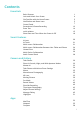Mate20 X User Guide-(EVR-L29,EMUI 12.0_01,en-us)
Table Of Contents
- User Guide
- Contents
- Essentials
- Basic Gestures
- Lock and Unlock Your Screen
- Get Familiar with the Home Screen
- Notification and Status Icons
- Control Panel
- Screenshots & Screen Recording
- Enter Text
- multi-window
- Show Date and Time When the Screen Is Off
- Smart Features
- Camera and Gallery
- Take Photos
- Shoot in Portrait, Night, and Wide Aperture Modes
- Master AI
- Take Photos with Various Zoom Settings
- Macro
- Monochrome Photography
- AR Lens
- Moving Pictures
- Pro Mode
- Record Videos
- Slow-Mo Recording
- Time-Lapse Photography
- Adjust Camera Settings
- Manage Gallery
- Highlights
- Apps
- Settings
Turn down volume
Press the Volume down button.
Take a screenshot
Press the Volume down and Power buttons simultaneously.
Some products do not have volume buttons.
Lock and Unlock Your Screen
Lock and Unlock Your Screen
Lock Your Screen
Auto-lock:
Your phone will automatically turn
o when you haven't used it for a certain period of time.
You can go to Settings > Display & brightness > Sleep, and set the screen timeout duration.
Manually lock the screen:
To lock the screen, use either of the following methods:
• Press the Power button.
• On the home screen, pinch two
ngers together to enter editing mode. Touch Widgets, and
drag the Screen Lock icon to the home screen. Then touch the Screen Lock icon to lock the
screen.
Set the Screen Timeout Period
Go to Settings > Display & brightness > Sleep and select a screen timeout period.
Unlock Your Screen
Password unlock: Once the screen is turned on, swipe up from the middle of the screen to
display a panel where you can enter your lock screen password.
Face unlock: Once the screen is turned on, bring your face in front of the screen. Your phone
will unlock automatically after recognizing your face.
Fingerprint unlock: Touch the ngerprint sensor zone with a nger that you have enrolled.
Be sure to rst wake the screen, if your device has an in-screen ngerprint sensor.
Essentials
4