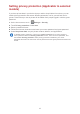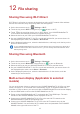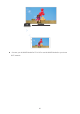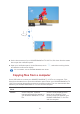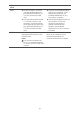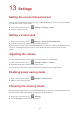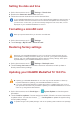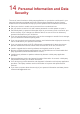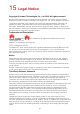MediaPad T2 10.0 Pro User Guide (FDR-A01w&A01L,01,English)
24
Setting the date and time
1. On the home screen, touch Settings > Date & time.
2. Deselect the Automatic date & time check box.
3. Follow the onscreen instructions to set the date and time.
Formatting a microSD card
1. On the home screen, touch
Settings.
2. Touch Storage > My SD card > Erase SD card.
Restoring factory settings
1. On the home screen, touch
Settings > Backup & reset.
2. Touch Factory data reset and follow the onscreen instructions to back up data or
directly restore factory settings.
Updating your HUAWEI MediaPad T2 10.0 Pro
1. On the home screen, touch Cloud Apps >
System Update to view the system
information.
2. Touch Check for updates. If a new version is available, follow the onscreen instructions
to update online. You can also choose
> Local update to update the system using
a local update package.
If your HUAWEI MediaPad T2 10.0 Pro is set to automatically update the date and time, it
obtains the date and time information from the network and updates them according to
your time zone. In this case, you cannot manually change the time zone, date, or time
displayed on your HUAWEI MediaPad T2 10.0 Pro.
Back up important data before you format a microSD card.
Restoring your HUAWEI MediaPad T2 10.0 Pro to its factory settings erases all your
personal data, including information about your accounts, your system and application
settings, and your installed applications. Before restoring factory settings, back up the
important data on your HUAWEI MediaPad T2 10.0 Pro.
Updating your HUAWEI MediaPad T2 10.0 Pro may clear all the data in it. Back up
important data before updating your HUAWEI MediaPad T2 10.0 Pro.
If you use unauthorized software to update the system, a update failure may occur or
your personal information may be leaked. Update your HUAWEI MediaPad T2 10.0 Pro
online or by using authorized software.
To update using a local update package, refer to the update guide included in the package.