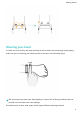TalkBand B6 User Guide-(FDS-B19,01,en-gb)
Table Of Contents
- Contents
- Getting Started
- Powering on, Powering off, and Restarting
- Charging your band
- Removing and replacing the ear tip
- Adjusting or Replacing the band's strap
- Wearing your band
- Pairing the band with the phone
- Buttons and gestures
- Setting the time zone and language
- Setting dual time zones
- Checking the band's version
- Updating your band
- Viewing the Bluetooth name, MAC address, and Serial Number
- Resetting the band to factory settings
- Supported features when the band is connected to different phones/OS versions
- Supported features when the band is not paired with any phones
- Water and dust resistance level
- Application management
- Bluetooth calling
- Workout monitoring
- Health management
- Notifications
• Your band can only be paired with phones running Android 4.4 or later, or iOS 9.0 or
later. Make sure that you have enabled Bluetooth on your phone before starting
pairing.
• HwSynergy is supported on Huawei phones that run EMUI 8.1 or later. After you touch
PAIR in the Huawei Health app, you will be prompted with a dialog box indicating that
the phone supports HwSynergy.
• After the band is paired with the phone, swipe down on the phone's status bar or go to
Settings > Bluetooth on your phone. You will then see the band's Bluetooth name.
• When you turn on your band for the rst time or pair it with your phone after a
factory reset, you will be prompted to select a language before pairing. After both
devices are paired, the language on your band will be consistent with that on the
phone.
• For Android users:
1 Download the latest version of the Huawei Health app from AppGallery.
2 Open the Huawei Health app, go to Devices > ADD > Smart Band, then select your
band's name.
3 Touch PAIR and touch the correct Bluetooth name. The band and the phone will connect
automatically.
4 Your band will vibrate when it receives a pairing request. Touch to
conrm pairing.
• Your band screen will display an icon when the pairing is complete. It will take
about 2 seconds to sync important information from your phone (such as date
and time).
• Your band screen will display a dierent icon to inform you that the pairing has
failed and will then return to the startup screen 2 seconds later.
• For iOS users:
1 Search for "Huawei Health" in App Store and install the app.
2 Select the band you want to pair in the Bluetooth list in Settings.
3 Open the Huawei Health app, touch Device, touch the + in the top-right corner, touch
Smart Band, and select your band's name.
Getting Started
6