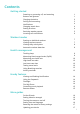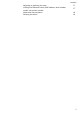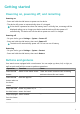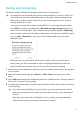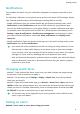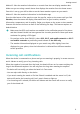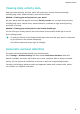Contents Getting started Powering on, powering off, and restarting Buttons and gestures Charging the device Pairing and connecting Notifications Changing watch faces Setting an alarm Receiving weather reports Incoming call notifications 1 1 2 3 4 4 4 5 6 Workout modes Starting an individual workout Viewing workout records Viewing daily activity data Automatic workout detection 7 7 8 8 Health management Tracking sleep Measuring blood oxygen levels (SpO2) Measuring your heart rate High heart rate alert Lo
Contents Adjusting or replacing the strap Viewing the Bluetooth name, MAC address, serial number, model, and version number Water and dust resistance Wearing the device 17 17 18 18 ii
Getting started Powering on, powering off, and restarting Powering on • Press and hold the side button to power on the device. • The device will power on automatically when it is charged. If the device is powered on when the battery level is critically low, a message will be displayed asking you to charge your device and the device will then power off automatically. The device will not be able to power on until it is charged. Powering off • On your device, go to Settings > System > Power off.
Getting started Operation Function Swipe right on Return to the previous screens other screen. Note -- than the home screen. Swipe up on Check messages on your the home band. -- screen. Swipe down on Access the settings menu or -the home enable some features screen. including Do Not Disturb, screen on, Find Phone, and setting alarms. Touch the Select and confirm. -- screen. Touch and hold Change watch faces. -- the home screen.
Getting started Pairing and connecting The band is ready for Bluetooth pairing by default when it is powered on. • Your band can only be paired with phones running Android 6.0 or later, or iOS 9.0 or later. Make sure you have enabled Bluetooth on your phone before starting pairing. Make sure to enable Location Services if you are connecting your band to a phone running Android 6.0 or later. • If you pair your band with a phone running EMUI 8.1 or later, open Huawei Health, touch PAIR.
Getting started Notifications Once enabled, the watch can sync notifications displayed in the phone's status bar to your watch. The following notifications on the phone can be synced to the watch: SMS messages, Missed calls, Calendar and third-party social media apps including WeChat and QQ. • Enable notifications: Open the Huawei Health app, go the device settings screen, touch Notifications, enable Notifications, and turn on the switches for your preferred apps.
Getting started 1 Enter the app list, select Alarm, and touch 2 Set the alarm time and repeat cycle and then touch OK. If you do not set the repeat cycle, the alarm will be a one-time alarm. 3 You can touch an alarm to delete it or modify the alarm time, tag, and repeat cycle. Only event alarms can be deleted. to add an alarm. Method 2: Set a smart or event alarm using the Huawei Health app.
Getting started Method 2: View the weather information on a watch face that can display weather data Make sure you are using a watch theme that displays the weather from the home screen. Once this is set up, you will be able to see the latest weather reports on your watch.
Workout modes Starting an individual workout Start a workout on the watch 1 On your watch, enter the app list and touch Workout. 2 Swipe up or down and select your preferred workout type or courses. 3 Touch the workout icon to start the workout. • Touch Add to add other workout modes. • Touch to set a workout goal for the distance, time, calories, or set the goal to None. You can also set reminders for the interval and heart rate. You can remove the workout from the list as well.
Workout modes Viewing daily activity data Wear the watch properly, and your watch will record your activity data automatically, including step count, workout distance, and calories burned. Method 1: Viewing your activity data on your watch. On your watch, enter the app list and touch Activity records. You can then view your data including step count, calories burnt, workout distance, moderate to high intensity activity, and hours of activity. Method 2: Viewing your activity data in the Huawei Health app.
Health management Tracking sleep Wear your device correctly. The device will automatically record your sleeping time and identify whether you are in a deep sleep, light sleep, or awake. Your sleep data for a single day is measured from 8:00 PM the night before to 8:00 PM of that day for a total of 24 hours. For example, if you sleep 11 hours straight, starting from 7:00 PM to 6:00 AM, the device will count your sleeping time before 8:00 PM to the first day and the rest to the second day.
Health management • The measurement will be interrupted if you swipe right on the watch's screen, receive an incoming call, or an alarm goes off. • For more accurate results, it is recommended that you wait three to five minutes after putting the device on before measuring your SpO2. • Keep still and wear the device a little bit tightly during the measurement, but avoid wearing it directly over your wrist joint.
Health management Resting heart rate measurement Resting heart rate, is a general indicator of cardiac health, and refers to a heart rate measured in a quiet, stationary, and awake state. The best time to measure your resting heart rate is straight after you wake up in the morning. Open the Huawei Health app,,go to Devices, select your watch then enter the device settings screen, go to Health monitoring > Continuous heart rate monitoring, and enable Continuous heart rate monitoring.
Health management • After completing your workout, you can check your average heart rate, maximum heart rate, and heart rate zone on the workout results screen. • During the workout, if you remove the watch from your wrist, no heart rate will be displayed. However, the watch will continue to monitor your heart rate for a while. The measurement will resume once you wear the watch again.
Health management To view stress data, on the device, enter the app list and touch Stress to view your stress level and percentages of time spent at different stress levels. The automatic stress test feature is disabled during a workout. Using Breathing exercises 1 Enter the app list and select Breathing exercises. You can set the duration and rhythm for your exercises. 2 Touch the icon to start the exercise.
Handy features Viewing and Deleting Notifications Viewing unread notifications: Unread notifications will be stored on your watch. To view them, swipe up on the home screen or touch Notifications in the app list. Deleting notifications: Swipe right on the notifications content display screen to delete a single notification or touch Clear All at the bottom of the list to delete all unread notifications. • A maximum of 10 unread notifications can be saved on your watch.
Handy features • Ensure that the watch and the phone are properly connected, your phone is powered on, and the Huawei Health app is running in the background. • The Find Phone feature will ring the phone for 10 seconds and the watch will prompt you with a message reading Stopped ringing if no operation is performed. The watches screen will then turn off after 30 seconds. Controlling music playback • Controlling music playback is only supported on phones running Android 6.0 or later.
More guides Do Not Disturb Swipe down on the device's home screen and touch to enable Do Not Disturb. Alternatively, enter the app list, go to Settings > Do Not Disturb, and schedule a period for this mode. After Do Not Disturb is enabled: • The device will not vibrate to notify you of incoming calls or notifications, and the Raise to wake feature will be disabled. • The alarm will vibrate and ring as normal.
More guides If you change the language, region, time, or time format on your phone, the changes will automatically sync to the device as long as the band is connected to your phone. Restoring the watch to factory settings Method 1: On the watch, go to Settings > System > Reset. Please note that all your data will be cleared after the reset. Method 2: Open the Huawei Health app, go to the device settings screen, and select Restore factory settings.
More guides • The laser-engraved characters after the word "MODEL" on the back of the watch is the model name. Viewing the version information: • On your watch, go to Settings > About to view your watch's version. • Open the Huawei Health app, touch Devices then your device name, and then touch Firmware update to check the version number of the device. Water and dust resistance The device features 5ATM water resistance, but this protection is not permanent and may reduce over time.
More guides The band strap adopts a U-shaped buckle design so it will not fall off easily. To wear the band, insert one end of the strap through the U-shaped buckle and then fasten it. The end of the strap is intentionally bent so as to enhance wearability. • If you experience skin discomfort when wearing the device, take it off and consult a doctor. • Wear your device correctly and keep your wrist skin clean and dry for greater comfort.