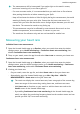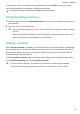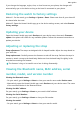User Guide-(FRA-B19&B29,01,en-us)
Table Of Contents
- Contents
- Getting started
- Workout modes
- Health management
- Handy features
- More guides
- Do Not Disturb
- Setting vibration strength
- Turning the screen on and off
- Setting time and language
- Restoring the watch to factory settings
- Updating your device
- Adjusting or replacing the strap
- Viewing the Bluetooth name, MAC address, serial number, model, and version number
- Water and dust resistance
- Wearing the device
If you change the language, region, time, or time format on your phone, the changes will
automatically sync to the device as long as the band is connected to your phone.
Restoring the watch to factory settings
Method 1: On the watch, go to Settings > System > Reset. Please note that all your data will
be cleared after the reset.
Method 2: Open the Huawei Health app, go to the device settings screen, and select Restore
factory settings.
Updating your device
Open the Huawei Health app, touch Devices and your device name, then touch Firmware
update. Your phone will check for any available updates. Follow the onscreen instructions to
update your device.
Adjusting or replacing the strap
Strap adjustment: The straps are designed with U-shaped buckles. Adjust the strap based on
your wrist size.
Strap replacement: Carefully remove the fastener to take o the strap. Perform the steps in
reverse to attach a strap to the band body. Make sure that the band body ts tightly in the
strap before removing the fastener.
The fastener is tiny, so be careful not to lose it during disassembly.
Viewing the Bluetooth name, MAC address, serial
number, model, and version number
Viewing the Bluetooth name:
• On your watch, go to Settings > About to view your watch's name under Device name.
• Alternatively, open the Huawei Health app, touch Devices and your device name. The name
of the connected device is the Bluetooth name.
Viewing the MAC address:
On your watch, go to Settings > About to your watch's MAC address.
Viewing the Serial Number:
On your watch, go to Settings > About to view your SN number.
Viewing the model:
• On your watch, go to Settings > About to view your watch's model.
More guides
17