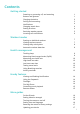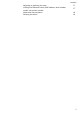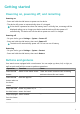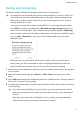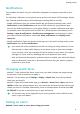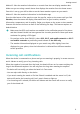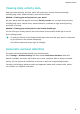User Guide-(FRA-B19&B29,01,en-us)
Table Of Contents
- Contents
- Getting started
- Workout modes
- Health management
- Handy features
- More guides
- Do Not Disturb
- Setting vibration strength
- Turning the screen on and off
- Setting time and language
- Restoring the watch to factory settings
- Updating your device
- Adjusting or replacing the strap
- Viewing the Bluetooth name, MAC address, serial number, model, and version number
- Water and dust resistance
- Wearing the device
Notications
Once enabled, the watch can sync notications displayed in the phone's status bar to your
watch.
The following notications on the phone can be synced to the watch: SMS messages, Missed
calls, Calendar and third-party social media apps including WeChat and QQ.
• Enable notications: Open the Huawei Health app, go the device settings screen, touch
Notications, enable Notications, and turn on the switches for your preferred apps.
You can also enable notications in your phone Settings to receive notications from apps.
For example, users with phones that run EMUI 8.1.0 should perform the following: Go to
Settings > Apps & notications > Notications management, touch the app for which
you want to receive notications, and enable Allow notications and Display in the
status bar.
• Disable notications: Open the Huawei Health app, go to the device settings screen, touch
Notications, then disable Notications.
• Your watch will receive notications but will not notify you during workouts, Do not
disturb mode, or sleep mode. Swipe up on the home screen to view new messages.
• If you are using a chat app, messages will not be pushed to your watch. For example,
messages on a chat screen in WhatsApp will not be pushed to your watch.
• After the Bluetooth disconnection reminder feature is enabled, your watch will vibrate
when the Bluetooth connection is disconnected. Ensure that your watch is properly
connected to your phone.
Changing watch faces
• Method 1: Touch and hold the home screen until your watch vibrates and swipe through
the previews. Touch a watch face to apply it.
• Method 2: On the watch, go to Settings > Display > Watch face, touch your preferred
watch face and install it.
• Method 3: Open the Huawei Health app, go to Devices > Watch face > More, and touch
INSTALL under your preferred watch face. Your watch face will automatically switch to the
chosen one once it is installed. Alternatively, touch an installed watch face and touch SET
AS DEFAULT to set the current watch face as your desired one.
• This function may not be supported in your country, please contract ocial service
center to get more details.
Setting an alarm
Method 1: Set a smart or event alarm using your watch.
Getting started
4