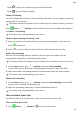Y9a User Guide-(FRL-L22&L23,EMUI10.1.1_02,EN)
Table Of Contents
- Contents
- Essentials
- Basic Gestures
- System Navigation
- Phone Clone
- Lock and Unlock Your Screen
- Get Familiar with the Home Screen
- Notification and Status Icons
- Shortcut Switches
- Home Screen Widgets
- Set Your Wallpaper
- Screenshots & Screen Recording
- View and Clear Notifications
- Adjust Sound Settings
- Enter Text
- Split-screen Mode & Floating Window
- Power On and Off or Restart Your Device
- Charging
- Smart Features
- AI Voice
- AI Voice
- Check AI Voice Skills
- Make Calls and Send SMS Messages
- Translate with AI Voice
- Face-to-Face Translation
- Query Weather with Voice Commands
- Set Alarms with Voice Commands
- Set Calendar Events with Voice Commands
- Set Reminders with Voice Commands
- Open Camera, Tools, or Apps with Voice Commands
- Change System Settings with Voice Commands
- Play Music or Videos with Voice Commands
- Search with AI Voice
- AI Lens
- AI Touch
- Huawei Share
- AI Voice
- Camera and Gallery
- Launch Camera
- Pop-up Camera
- Take Photos
- Shoot in Portrait, Night, and Wide Aperture Modes
- Zoom to Take Photos
- Super Macro
- Take Panoramic Photos
- Take HDR Photos
- Add Stickers to Photos
- Take High-Resolution Photos
- Pro Mode
- Record Videos
- Time-Lapse Photography
- Adjust Camera Settings
- Manage Gallery
- Apps
- Apps
- Contacts
- Phone
- Messaging
- Calendar
- Clock
- Notepad
- Recorder
- Calculator
- Flashlight
- Compass
- App Twin
- Quickly Access Frequently Used App Features
- Optimizer
- Phone Clone
- HiSuite
- Tips
- Settings
- Search for Items in Settings
- Wi-Fi
- Bluetooth
- Mobile Data
- More Connections
- Home Screen & Wallpaper
- Display & Brightness
- Sounds & Vibration
- Notifications
- Biometrics & Password
- Apps
- Battery
- Storage
- Security
- Privacy
- Accessibility Features
- System & Updates
- About Phone
2 In the reminder settings, set Default reminder time and Reminder time for all-day
events.
3 Touch Notications and enable Allow notications. Then follow the onscreen
instructions to set a notication type.
Customize the Calendar View
Set the start day of the week, whether or not to show week numbers, and more in the
calendar view settings.
1 Go to Calendar > > Settings.
2 Set the start day of the week, whether or not to show week numbers, and so on.
Set Alternate Calendars
Set the Calendar to display other calendars as well, such as the Chinese lunar calendar or the
Islamic calendar.
Go to Calendar > > Settings > Alternate calendars and select another calendar.
View National/Regional Holidays
View national/regional holidays in the calendar to help plan your travel.
1 Go to Calendar > > Settings > National/Regional holidays.
2 Turn on the switch of a country/region, and your phone will automatically download
holiday information for that country/region and display it in the Calendar.
Clock
Alarm
You can set alarms to play a sound or vibrate at
specic times.
Set an Alarm
1 Go to
Clock > Alarm, touch , and set a time.
2 Select a sound for the alarm. The sound will play when you select it. You can press the
Volume buttons to adjust its volume.
3 Set the following options according to your preferences:
• Repeat
• Vibrate
• Ring duration
• Snooze duration
• Label
Apps
55