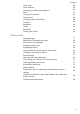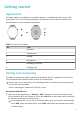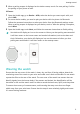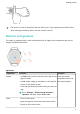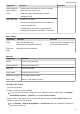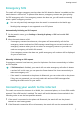WATCH 3 Pro User Guide-(GLL-AL01,01,en-us)
Table Of Contents
- Contents
- Getting started
- Calling
- Health management
- Workout modes
- Handy features
- More guides
- Managing apps
- Adjusting and changing the strap
- Setting time and language
- Managing watch faces
- Configuring Gallery
- Using Huawei Share OneHop for watch faces
- Locking or unlocking the watch
- Sound settings
- Adjusting the screen brightness
- Customizing the function of the Down button
- Ultra-long Battery Life mode
- Accessibility operations
- Watch updates
- Powering on and off, restarting, and restoring to factory settings
- Viewing the Bluetooth name, MAC address, SN, model, and version number
- Cleaning and maintenance
Turning o the screen
Perform no operations for a period of time after you turn on the screen by pressing the
button or raising your wrist.
Cover the entire screen to turn o the screen.
• Go to Settings > Display & Brightness > Sleep and set a duration for the screen to
stay o.
• Go to Settings > Watch face & launcher and enable Always On Display. The watch
face and some app screens will stay on.
Syncing your HUAWEI ID
Sync your HUAWEI ID from your phone to the watch. You will then be able to use apps such
as HUAWEI Music, and MeeTime on your watch. Before syncing, sign in to the Health app
and nish pairing. During syncing, the watch and phone must be connected and the network
connection must be working normally.
After you nish pairing, your HUAWEI ID will be automatically synced to your watch. You can
also go to Settings > Account > Sync to sync your HUAWEI ID from your phone to the
watch.
• HUAWEI ID syncing is not supported on an iOS phone.
• After pairing is completed for the rst time, touch Agree to automatically sync your
HUAWEI ID to the watch.
Gestures
Gesture tutorials
To avoid misoperations, open the watch's app list, go to Settings > Accessibility features >
Gestures, touch Tutorials, and select the desired gesture tutorial.
Answering a call
Open the watch's app list, go to Settings > Accessibility features > Gestures, and touch
Answer calls gesture.
After this feature is enabled, with the screen facing up and your palm facing down, quickly
clench and release your st to answer a call.
Getting started
5