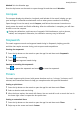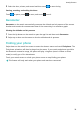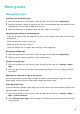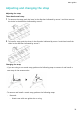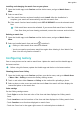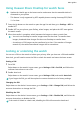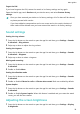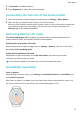WATCH 3 User Guide-(GLL-AL03,01,en-us)
Table Of Contents
- Contents
- Getting started
- Calling
- Health management
- Workout modes
- Handy features
- More guides
- Managing apps
- Adjusting and changing the strap
- Setting time and language
- Managing watch faces
- Configuring Gallery
- Using Huawei Share OneHop for watch faces
- Locking or unlocking the watch
- Sound settings
- Adjusting the screen brightness
- Customizing the function of the Down button
- Ultra-long Battery Life mode
- Accessibility operations
- Watch updates
- Powering on and off, restarting, and restoring to factory settings
- Viewing the Bluetooth name, MAC address, SN, model, and version number
- Cleaning and maintenance
Using Huawei Share OneHop for watch faces
• Update the Health app to the latest version and ensure that the wearable device is
connected to your phone.
• This feature is only supported by NFC-capable phones running HarmonyOS 2/EMUI
11.0 or later.
1 Press the Up button on the watch to open the app list and then go to Settings > NFC to
enable NFC.
2 Enable NFC on your phone, open Gallery, select images, and place the NFC area against
the watch screen.
3 After the transfer is complete, switch between the images to select a watch face.
• You can't use OneHop to transfer images saved on the cloud. To transfer these
images, download these images rst then use OneHop to transfer them.
• A maximum of 20 images can be transferred at a time. If the number of images
exceeds 20, the earliest transferred images will be overwritten.
Locking or unlocking the watch
You can set a PIN on the watch to bolster your privacy. After you have set a PIN and enabled
Auto-lock, you will need to enter the PIN to unlock the watch and enter the home screen.
Setting a PIN
1 Set a PIN.
Swipe down on the watch's home screen, go to Settings > PIN > Set PIN, and follow the
onscreen instructions to set a PIN.
2 Enable Auto-lock.
Swipe down on the watch's home screen, go to Settings > PIN, and enable Auto-lock.
If you forget the PIN, you will be required to restore the device to its factory settings.
Changing the PIN
Swipe down on the device's home screen, go to Settings > PIN > Change PIN, and follow the
onscreen instructions to change the PIN.
Disabling the PIN
Swipe down on the device's home screen, go to Settings > PIN > Disable PIN, and follow the
onscreen instructions to disable the PIN.
If the watch is linked to a bank card, disabling the PIN will remove the bank card.
More guides
35