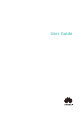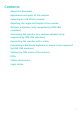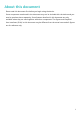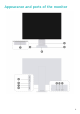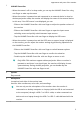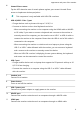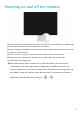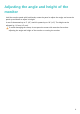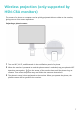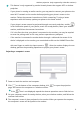User Guide
Contents About this document Appearance and ports of the monitor Powering on and off the monitor Adjusting the angle and height of the monitor Wireless projection (only supported by HSN-CBA monitors) Connecting the monitor to a wireless network (only supported by HSN-CBA monitors) Connecting the monitor with a cable Connecting a Bluetooth keyboard or mouse (only supported by HSN-CBA monitors) Setting the OSD menu of the monitor FAQs Safety information Legal Notice i
About this document Please read this document first before you begin using the device. Some components mentioned in the document may not be included with the device and you need to purchase them separately. Some features described in this document are only available when they are used together with other components. The figures and Graphical User Interfaces (GUIs) in this document may be different from the actual ones and all figures are for reference only.
Appearance and ports of the monitor 2
Appearance and ports of the monitor 1 HUAWEI Smart Bar • When the screen is off or in sleep mode, you can tap the HUAWEI Smart Bar using one finger to wake up the screen. • When the monitor is powered on and connected to an external device in wired or wireless projection mode, the monitor will display the screen of the external device. In this case, if the OSD menu is not displayed, you can: • Slide on the HUAWEI Smart Bar with one finger to adjust the speaker volume of the monitor.
Appearance and ports of the monitor 4* Huawei Share sensor Tap the NFC detection area of certain phones against your screen's Huawei Share sensor to implement wireless projection. This component is only available with HSN-CBA monitors. 5 USB-A (USB 3.2 Gen 1) port • Charges devices such as phones with up to 5 V DC/1 A. • Connects to devices such as wired keyboards and mice.
Powering on and off the monitor • When the monitor is powered off, the screen is turned off, or the monitor is in sleep mode, you can press the power button to power on the monitor. • When the monitor is powered on, you can press and hold the power button for more than 3s to power off the monitor. • When the screen is on, you can press the power button to turn off the screen. • When the monitor is powered on but there is no signal input, the monitor will automatically enter sleep mode.
Adjusting the angle and height of the monitor Hold the monitor panel with both hands, rotate the panel to adjust the angle, and move the panel up and down to adjust its height. It can tilt downward up to 5° (±2°) and tilt upward up to 18° (±2°). The height can be adjusted by 110 mm (±5 mm). To avoid damaging the screen, do not press the screen with excessive force when adjusting the angle and height of the monitor or moving the monitor.
Wireless projection (only supported by HSN-CBA monitors) The screen of a phone or computer can be quickly projected without cables to the monitor, giving users a cross-screen experience. Projecting a phone's screen 1 Turn on NFC, Wi-Fi, and Bluetooth in the notification panel of a phone. 2 When the monitor is powered on and the phone screen is unlocked, tap your phone's NFC detection area against on the center of the monitor base until the phone rings or vibrates.
Wireless projection (only supported by HSN-CBA monitors) • This feature is only supported by certain Huawei phones that support NFC or wireless projection. • If your phone is running an earlier version, you may need to connect your phone to the same Wi-Fi network as the monitor before projecting your phone's screen to the monitor. Follow the onscreen instructions to finish connecting. To enjoy a better experience with this feature, update your phone to the latest version.
Wireless projection (only supported by HSN-CBA monitors) • This feature is only available with Windows computers that support wireless projection. • If the monitor is connected to another device through a cable and the screen of the device is displayed on the monitor, you are advised to slide on the HUAWEI Smart Bar with two fingers to switch the input source to . After the monitor displays its own desktop, perform the preceding operations to project your computer's screen.
Connecting the monitor to a wireless network (only supported by HSN-CBA monitors) 1 Switch the monitor to no signal input to display its own system desktop. • If the monitor is in wireless projection mode, disconnect it from your phone or computer, or double-tap the HUAWEI Smart Bar with one finger on the monitor to exit wireless projection.
Connecting the monitor with a cable The device does not come with certain components and cables and you need to purchase them separately. USB-C to USB-C cable connection Use a cable to connect a device such as a laptop or a phone to the monitor to operate the device on the large screen of the monitor and charge the device simultaneously.
Connecting the monitor with a cable HDMI cable connection 1 Connect one end of an HDMI cable to the HDMI port on a computer and the other end to the HDMI port on the monitor. 2 Connect devices such as a keyboard and a mouse as required. To connect such a device to a monitor, connect the USB-A end of a USB-C to USB-A cable to the computer and the other end to the monitor. 3 Power on both the monitor and computer and wait a moment.
Connecting the monitor with a cable MiniDP-to-DP cable connection 1 Connect the MiniDP end of the MiniDP-to-DP cable to the monitor and connect the DP end to the desktop computer. 2 Connect devices such as a keyboard and a mouse as required. To connect such a device to a monitor, connect the USB-A end of a USB-C to USB-A cable to the desktop and the other end to the monitor. 3 Power on both the monitor and desktop computer and wait a moment.
Connecting a Bluetooth keyboard or mouse (only supported by HSN-CBA monitors) HSN-CBA monitors support Bluetooth and therefore can be connected to a Bluetooth keyboard or mouse. 1 When the monitor displays its own system desktop, tap the HUAWEI Smart Bar and go to > . The monitor will then search for nearby Bluetooth devices. If the monitor displays the screen of an external device, slide on the HUAWEI Smart Bar with two fingers and switch the input source to .
Setting the OSD menu of the monitor 1 When the monitor is powered on, connect the monitor to an external device in wired or wireless projection mode. When the monitor displays the screen of the external device, tap the HUAWEI Smart Bar with one finger to open the OSD menu. 2 Set the OSD menu by following the instructions on the gestures of the HUAWEI Smart Bar. 3 After finishing setting the OSD menu, double-tap the HUAWEI Smart Bar to exit the OSD menu.
FAQs The monitor cannot be powered on Check whether the power cable is connected to the monitor and the power socket correctly. No image is displayed on the monitor in wired projection • Check whether all cables are connected correctly. • Check whether all devices such as the monitor and computer are powered on. • Check whether the HDMI or DP cable is damaged. • If the preceding problems do not occur, restart the monitor and check whether images can be properly displayed on the monitor.
Safety information This section contains important information about the operation of your device. It also contains information about how to use the device safely. Read this information carefully before using your device. Electronic device Do not use your device if using the device is prohibited. Do not use the device if doing so causes danger or interference with other electronic devices. Interference with medical equipment • Follow rules and regulations set forth by hospitals and health care facilities.
Safety information • During thunderstorms, power off your device and remove all cables connected to it to protect against lightning strikes. • Do not use your device during thunderstorms to protect your device against any danger caused by lightning. • Ideal operating temperatures are 0 °C to 35 °C. Ideal storage temperatures are -10 °C to +45 °C. Extreme heat or cold may damage your device or accessories.
Safety information • If the power cable is damaged (for example, the cord is exposed or broken), or the plug loosens, stop using it at once. Continued use may lead to electric shocks, short circuits, or fire. • Do not touch the power cord with wet hands or pull the power cord to disconnect the power adapter. • Do not touch the device or the power adapter with wet hands. Doing so may lead to short circuits, malfunctions, or electric shocks.
Safety information conformity about REACH and RoHS, please visit the website https://consumer.huawei.com/certification. Restrictions in Norway Use of this radio equipment is not allowed in the geographical area within a radius of 20 km from the center of Ny-Ålesund, Svalbard.
Legal Notice Copyright © Huawei 2021. All rights reserved. The product described in this manual may include copyrighted software of Huawei and possible licensors. Customers shall not in any manner reproduce, distribute, modify, decompile, disassemble, decrypt, extract, reverse engineer, lease, assign, or sublicense the said software, unless such restrictions are prohibited by applicable laws or such actions are approved by respective copyright holders.
Legal Notice that Huawei shall not compensate or be liable for services provided by third-party service providers, or the interruption or termination of third-party contents or services. Huawei shall not be responsible for the legality, quality, or any other aspects of any software installed on this product, or for any uploaded or downloaded third-party works in any form, including but not limited to texts, images, videos, or software etc.