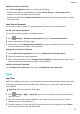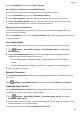nova 7i User Guide-(JNY-LX2,EMUI10.0.1_01,EN,Normal)
Table Of Contents
- Contents
- Essentials
- Basic Gestures
- System Navigation
- Phone Clone
- Lock and Unlock Your Screen
- Get Familiar with the Home Screen
- Notification and Status Icons
- Shortcut Switches
- Home Screen Widgets
- Set Your Wallpaper
- Screenshots & Screen Recording
- View and Clear Notifications
- Adjust Sound Settings
- Enter Text
- Split-screen Mode & Floating Window
- Power On and Off or Restart Your Device
- Charging
- Smart Features
- Camera and Gallery
- Launch Camera
- Take Photos
- Shoot in Portrait, Night, and Wide Aperture Modes
- Master AI
- Zoom to Take Photos
- Super Macro
- Take Panoramic Photos
- AR Lens
- Light Painting
- Take HDR Photos
- Moving Pictures
- Add Stickers to Photos
- Documents Mode
- Pro Mode
- Record Videos
- Slow-Mo Recording
- Time-Lapse Photography
- Filters
- Edit Camera Modes
- Adjust Camera Settings
- Manage Gallery
- Gallery Smart Categorization
- Huawei Vlog Editor
- Huawei Vlogs
- Highlights
- Apps
- Apps
- Contacts
- Phone
- Messaging
- Calendar
- Clock
- Notepad
- Recorder
- Calculator
- Flashlight
- Compass
- Mirror
- App Twin
- Quickly Access Frequently Used App Features
- Optimizer
- Phone Clone
- HiSuite
- Tips
- Settings
- Search for Items in Settings
- Wi-Fi
- Bluetooth
- Mobile Data
- More Connections
- Home Screen & Wallpaper
- Display & Brightness
- Sounds & Vibration
- Notifications
- Biometrics & Password
- Apps
- Battery
- Storage
- Security
- Privacy
- Digital Balance
- Accessibility Features
- Users & Accounts
- System & Updates
- About Phone
1 Go to Settings > Security > More settings > Encryption and credentials to enter the
SIM lock setup screen.
2 Enable Lock SIM card, enter the PIN code, and then touch OK.
To modify the PIN, touch Change SIM PIN and follow the instructions.
• You will have to enter a PIN Unlocking Key (PUK) to unlock the SIM card if you exceed
the maximum number of failed attempts to enter the PIN. A new PIN needs to be set
up once you successfully unlock your SIM with a PUK. Should you also exceed the
maximum number of failed attempts to enter the PUK, your SIM card will be blocked.
• The PUK can only be obtained from your carrier.
Pin a Screen
You can pin the screen of an app so you can stay focused on it. Try this feature when playing
games, watching videos, and more.
Go to
Settings > Security > More settings > Screen pinning, and enable Screen
pinning.
• When using gesture navigation, swipe up from the bottom of the screen and hold to access
the recent tasks screen, then touch
on an app preview. To unpin, swipe up twice from
the bottom of the screen.
• When using three-key navigation, touch to access the recent tasks screen, and touch
on an app preview. To unpin, touch and hold .
Privacy
Permission Management
Apps may require certain permissions, such as the Location permission, in order to provide
you with corresponding services.
However, some apps may obtain too many unnecessary permissions, posing potential risks to
your privacy and information security. You can monitor the permissions granted to each app
and deny those you deem unnecessary.
Manage the Location Permission
With the Location permission, apps can obtain your location to provide location-based
services. For example, if a map app obtains the Location permission, it can provide you with
location and navigation services. You can disable the permission if you do not need these
services.
1 Go to Settings > Apps > Permissions.
Settings
102