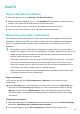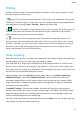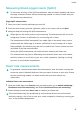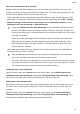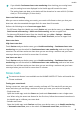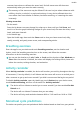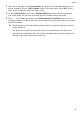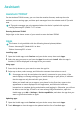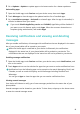WATCH GT3 46mm User Guide-(JPT-B19,01,EN-GB)
Table Of Contents
- Contents
- Getting Started
- Exercise
- Health
- Assistant
- Assistant·TODAY
- Apps
- Receiving notifications and viewing and deleting messages
- Answering and rejecting incoming calls
- Checking your call logs
- Music
- Stopwatch
- Timers
- Setting alarms on Huawei watches
- Using the Torch
- Barometer
- Compass
- Receiving weather reports
- Using the watch to find your phone
- Using your phone to find your watch
- Remote shutter
- Connecting Bluetooth earbuds
- Enabling or disabling Do Not Disturb
- Voice assistant
- Alipay
- Activate, top up, and make payments with the transport card
- Bank cards
- More
- Adjusting and changing the strap
- Configuring Gallery watch faces
- Setting the AOD watch face
- Managing watch faces
- Setting favourite contacts
- Setting time and language
- Sound settings
- Customising the function of the Down button
- Adding custom cards
- Adjusting the screen brightness
- Updating the watch
- Viewing the Bluetooth name, MAC address, serial number, model, and version number
- Powering on, powering off, and restarting the watch
- Restoring the device to its factory settings
- _
3 Go to Updates > Update to update apps to the latest version for a better experience.
Uninstalling apps
1 Open the Health app, touch Devices and your device name, then touch Apps.
2 Touch Manager to view the apps to be updated and the list of installed apps.
3 Go to Installation manager > Uninstall to uninstall apps. After the app is uninstalled, it
will also be deleted from your watch.
• If you touch Disable AppGallery service and DISABLE, AppGallery will be disabled. If
you want to use this feature again, touch Apps, follow the onscreen instructions to
complete giving authorization, and enable Apps.
Receiving notications and viewing and deleting
messages
After you enable notications, all messages with notications that are displayed in the status
bar of your phone/tablet will be synced to your watch.
When the Health app is connected to your device via Bluetooth, the notications
displayed in the status bar of your phone/tablet will be pushed to your device. The
notications that are not displayed in the status bar will not be pushed to your device.
Enabling message notications
1 Open the Health app, touch Devices and then your device name, touch Notications, and
turn on the switch.
2 Touch Apps and turn on the switches for apps that you want to receive notications from.
Notications from the following apps can be synced to the watch: Messaging, Email, and
Calendar, as well as certain third-party social media apps including Facebook and
WhatsApp.
You can go to Apps to view the apps that you can receive notications from.
Viewing unread messages
Your device will vibrate to notify you of new messages pushed from the status bar of your
phone/tablet.
Unread messages can be viewed on your device. To view them, swipe up on the home screen
to enter the unread message centre.
Assistant
18