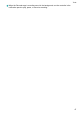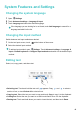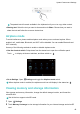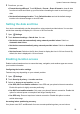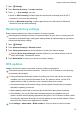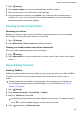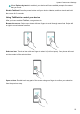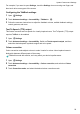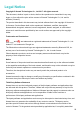MediaPad T3 User Guide (KOB-L09&KOB-W09, 01, English)
3 From there, you can:
l Format the microSD card: Touch SD Card > Format > Erase & format to clear all data
from the microSD card. Back up your files before formatting the card to avoid using your
data.
l Set the default storage location: Touch Default location and set the default storage
location to the internal storage or microSD card.
Setting the date and time
Your device automatically sets the date and time using network-provided values. You can also
set the time manually and display it in 12–hour or 24-hour formats.
1 Open Settings.
2 Touch Advanced settings > Date & time. You can:
l Set the time and date automatically using network-provided values: Switch on
Automatic date & time.
l Set the time zone automatically using network-provided values: Switch on Automatic
time zone.
l Set time format: Switch on the 24–hour format to display the time in 24–hour format. By
default, the time is displayed in 12–hour format.
Enabling location access
Enable location-based services to ensure that map, navigation, and weather apps can access
your location information.
Configuring the location settings
Features may vary depending on your network provider.
1 Open
Settings.
2 Touch Security & privacy > Location services.
3 Switch on Access to my location, you can
l Use GPS, Wi-Fi and mobile networks: Uses GPS and your phone's Internet connection.
Enable this option for highly accurate positioning.
l Use Wi-Fi and mobile networks: Only uses your phone's Internet connection. Enable this
option for reduced power consumption and longer standby times.
l Use GPS only: Does not require an Internet connection. Enable this option to reduce
mobile data usage.
Increasing indoor positioning accuracy
Your phone uses Wi-Fi and Bluetooth for more accurate positioning when you are indoors.
System Features and Settings
50