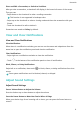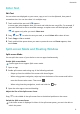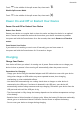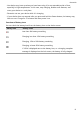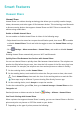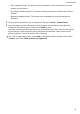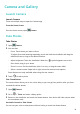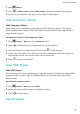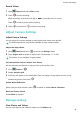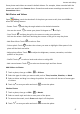MatePad T 8 User Guide-(KOB2-L09&W09,EMUI10.1_02,EN-GB)
Table Of Contents
- Contents
- Essentials
- Basic Gestures
- System Navigation
- Phone Clone
- Lock and Unlock Your Screen
- Get Familiar with the Home Screen
- Notification and Status Icons
- Shortcut Switches
- Home Screen Widgets
- Set Your Wallpaper
- Screenshots&Screen Recording
- View and Clear Notifications
- Adjust Sound Settings
- Enter Text
- Split-screen Mode and Floating Window
- Power On and Off or Restart Your Device
- Charging
- Smart Features
- Camera and Gallery
- Apps
- Settings
- Wi-Fi
- Bluetooth
- More Connections
- Home Screen&Wallpaper
- Display&Brightness
- Sounds&Vibration
- Notifications
- Biometrics&Password
- Apps
- Battery
- Storage
- Security
- Privacy
- Accessibility Features
- System&Updates
- About Tablet
Camera and Gallery
Launch Camera
Launch Camera
There are multiple ways to open the Camera app.
From the Home Screen
From the home screen, open
Camera.
Take Photos
Take Photos
1 Open
Camera.
2 You can then:
• Focus: Touch where you want to focus.
To adjust focus and metering separately, touch and hold the viewnder and drag the
individual frame or ring to the desired location.
• Adjust brightness: Touch the
viewnder. When the symbol appears next to the
focus frame, drag it up or down.
• Zoom in or out: On the viewnder, pinch in or out, or drag the zoom slider.
• Select a camera mode: Swipe left or right across the camera mode options.
Some features are only available when using the rear camera.
3 Touch
to take a photo.
Take Timed Photos
The camera timer allows you to set a time delay so you can get into position after you have
touched the shutter button.
1 Open Camera.
2 Go to > Timer and select a delay option.
3 Return to the viewnder and touch the shutter button. Your device will take a photo when
the countdown ends.
Use Audio Control to Take Photos
You can use your voice to take photos without having to touch the shutter button.
14