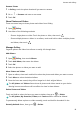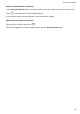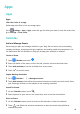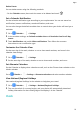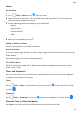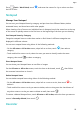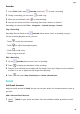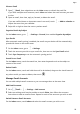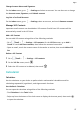MatePad T 8 User Guide-(KOB2-L09&W09,EMUI10.1_02,EN-GB)
Table Of Contents
- Contents
- Essentials
- Basic Gestures
- System Navigation
- Phone Clone
- Lock and Unlock Your Screen
- Get Familiar with the Home Screen
- Notification and Status Icons
- Shortcut Switches
- Home Screen Widgets
- Set Your Wallpaper
- Screenshots&Screen Recording
- View and Clear Notifications
- Adjust Sound Settings
- Enter Text
- Split-screen Mode and Floating Window
- Power On and Off or Restart Your Device
- Charging
- Smart Features
- Camera and Gallery
- Apps
- Settings
- Wi-Fi
- Bluetooth
- More Connections
- Home Screen&Wallpaper
- Display&Brightness
- Sounds&Vibration
- Notifications
- Biometrics&Password
- Apps
- Battery
- Storage
- Security
- Privacy
- Accessibility Features
- System&Updates
- About Tablet
Delete Events
You can delete events using the following methods:
• On the Calendar screen, then touch the event to be deleted and touch .
Set a Calendar Notication
Set the calendar notication type according to your requirements. You can set status bar
notications, banner notications, sound notications, and more.
You can also change the default reminder time to control when your device will send you a
reminder.
1 Go to
Calendar > > Settings.
2 In the reminder settings, set Default reminder time and Reminder time for all-day
events.
3 Touch
Notications and enable Allow notications. Then follow the onscreen
instructions to set a notication type.
Customise the Calendar View
Set the start day of the week, whether or not to show week numbers, and more in the
calendar view settings.
1 Go to
Calendar > > Settings.
2 Set the start day of the week, whether or not to show week numbers, and so on.
Set Alternate Calendars
Set the Calendar to display other calendars as well, such as the Chinese lunar calendar or the
Islamic calendar.
Go to
Calendar > > Settings > Alternate calendars and select another calendar.
View National/Regional Holidays
View national/regional holidays in the calendar to help plan your travel.
1 Go to
Calendar > > Settings > National/Regional holidays.
2 Turn on the switch of a country/region, and your device will automatically download
holiday information for that country/region and display it in the Calendar.
Clock
Apps
21