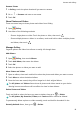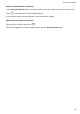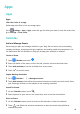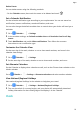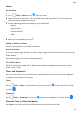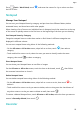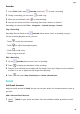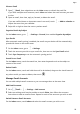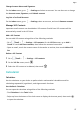MatePad T 8 User Guide-(KOB2-L09&W09,EMUI10.1_02,EN-GB)
Table Of Contents
- Contents
- Essentials
- Basic Gestures
- System Navigation
- Phone Clone
- Lock and Unlock Your Screen
- Get Familiar with the Home Screen
- Notification and Status Icons
- Shortcut Switches
- Home Screen Widgets
- Set Your Wallpaper
- Screenshots&Screen Recording
- View and Clear Notifications
- Adjust Sound Settings
- Enter Text
- Split-screen Mode and Floating Window
- Power On and Off or Restart Your Device
- Charging
- Smart Features
- Camera and Gallery
- Apps
- Settings
- Wi-Fi
- Bluetooth
- More Connections
- Home Screen&Wallpaper
- Display&Brightness
- Sounds&Vibration
- Notifications
- Biometrics&Password
- Apps
- Battery
- Storage
- Security
- Privacy
- Accessibility Features
- System&Updates
- About Tablet
Recorder
1 In the Tools folder, open Recorder, and touch to start a recording.
2 During a recording, you can touch to add a tag.
3 When you are
nished, touch to stop recording.
4 You can also touch and hold a recording, then share, rename, or delete it.
Recordings are saved under Files > Categories > Internal storage > Sounds.
Play a Recording
Recording
les are listed on the Recorder home screen. Touch a recording to play it.
On the recording playback screen, you can:
• Touch to skip the muted parts.
• Touch to adjust the playback speed.
• Touch to add a tag.
• Touch a tag to rename it.
Edit a Recording
1 On the
Recorder home screen, touch a recording.
2 Touch
to display the waveform of the recording.
3 Drag the start and end bars to adjust the clip length. Pinch your ngers on the waveform
to zoom in or out to adjust the clip length more precisely.
4 Touch
and select Keep selected part or Delete selected part.
Email
Add Email Accounts
Add your email account in Email and you can use your device for convenient email access at
any time.
Add a Personal Email Account
1 Open
Email on your device and select from the available mailbox providers or touch
Other.
Apps
24