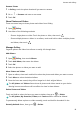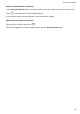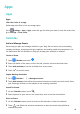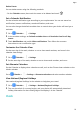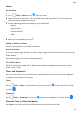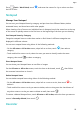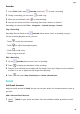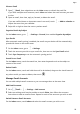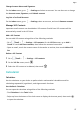MatePad T 8 User Guide-(KOB2-L09&W09,EMUI10.1_02,EN-GB)
Table Of Contents
- Contents
- Essentials
- Basic Gestures
- System Navigation
- Phone Clone
- Lock and Unlock Your Screen
- Get Familiar with the Home Screen
- Notification and Status Icons
- Shortcut Switches
- Home Screen Widgets
- Set Your Wallpaper
- Screenshots&Screen Recording
- View and Clear Notifications
- Adjust Sound Settings
- Enter Text
- Split-screen Mode and Floating Window
- Power On and Off or Restart Your Device
- Charging
- Smart Features
- Camera and Gallery
- Apps
- Settings
- Wi-Fi
- Bluetooth
- More Connections
- Home Screen&Wallpaper
- Display&Brightness
- Sounds&Vibration
- Notifications
- Biometrics&Password
- Apps
- Battery
- Storage
- Security
- Privacy
- Accessibility Features
- System&Updates
- About Tablet
View an Email
1 Open Email, then swipe down on the Inbox screen to refresh the email list.
If you have multiple email accounts, touch Inbox and select the email account you want
to view.
2 Open an email, then view, reply to, forward, or delete the email.
If you are notied about an important event in an email, touch > Add to calendar to
import the event into your calendar.
3 Swipe left or right to view the next or previous email.
Organise Emails by Subject
On the Inbox screen, go to > Settings > General, then enable Organise by subject.
Sync Emails
After automatic email syncing is enabled, the emails on your device will be automatically
synced with those on the email server.
1 On the Inbox screen, go to
> Settings.
2 Touch the account you wish to sync emails for, then turn on the Sync Email switch.
3 Touch Sync frequency to set the automatic syncing period.
Search for an Email
On the Inbox screen, touch the search box, then enter keywords such as the subject or
content of the email.
Delete Emails
On the Inbox screen, touch and hold the email to be deleted, drag over the check boxes of
any other emails you want to delete, then touch .
Manage Email Accounts
You can add multiple email accounts so you can manage them at the same time.
Add Email Accounts
1 Go to Email > > Settings > Add account.
2 Select an existing email service provider or touch Other, then follow the onscreen
instructions to add an email account. Repeat for each of the accounts you wish to add.
Switch Between Email Accounts
On the Inbox screen, touch Inbox and select the email account you wish to use.
Apps
26