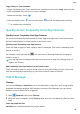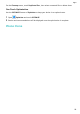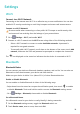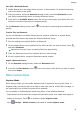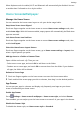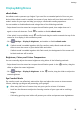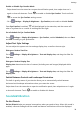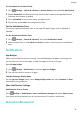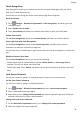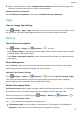MatePad T 8 User Guide-(KOB2-L09&W09,EMUI10.1_02,EN-GB)
Table Of Contents
- Contents
- Essentials
- Basic Gestures
- System Navigation
- Phone Clone
- Lock and Unlock Your Screen
- Get Familiar with the Home Screen
- Notification and Status Icons
- Shortcut Switches
- Home Screen Widgets
- Set Your Wallpaper
- Screenshots&Screen Recording
- View and Clear Notifications
- Adjust Sound Settings
- Enter Text
- Split-screen Mode and Floating Window
- Power On and Off or Restart Your Device
- Charging
- Smart Features
- Camera and Gallery
- Apps
- Settings
- Wi-Fi
- Bluetooth
- More Connections
- Home Screen&Wallpaper
- Display&Brightness
- Sounds&Vibration
- Notifications
- Biometrics&Password
- Apps
- Battery
- Storage
- Security
- Privacy
- Accessibility Features
- System&Updates
- About Tablet
Display&Brightness
eBook Mode
Use eBook mode to prevent eye fatigue if you read for an extended period of time on your
device. When eBook mode is enabled, the screen of your device will turn black and white to
make it easier for your eyes and help you enjoy a comfortable reading experience.
You can enable or disable eBook mode using either of the following methods:
• Swipe down from the status bar to open the
notication panel, then swipe down on it
again to show all shortcuts. Touch to enable or disable eBook mode.
If the switch is not available, touch and nd and drag the switch towards the top of the
screen for it to display in the notication panel.
• Go to
Settings > Display & brightness, and enable or disable eBook mode.
• If eBook mode is enabled together with Eye comfort mode, eBook mode will take
eect to turn the screen of your device black and white.
• If eBook mode is enabled together with Dark mode, the background of the screen will
be black and text will be white.
Brightness, Colour, and Colour Temperature
You can manually adjust the screen brightness using either of the following methods:
• Swipe down from the status bar to open the notication panel. In the section, drag the
slider to adjust the screen brightness.
• Go to
Settings > Display & brightness. In the section, drag the slider to adjust the
screen brightness.
Eye Comfort Mode
Eye comfort mode can eectively reduce blue light and adjust the screen to show warmer
colours, relieving eye fatigue and protecting your eyesight.
• After every half hour of screen time, rest your eyes for at least 10 minutes.
• Look into the distance to adjust the focusing muscles of your eyes and to avoid eye
fatigue.
• Cultivating good eye care habits will protect your vision and prevent near-sightedness.
Settings
33