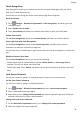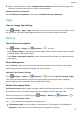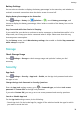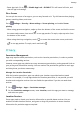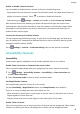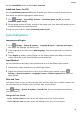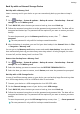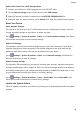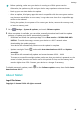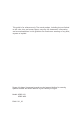MatePad T 8 User Guide-(KOB2-L09&W09,EMUI10.1_02,EN-GB)
Table Of Contents
- Contents
- Essentials
- Basic Gestures
- System Navigation
- Phone Clone
- Lock and Unlock Your Screen
- Get Familiar with the Home Screen
- Notification and Status Icons
- Shortcut Switches
- Home Screen Widgets
- Set Your Wallpaper
- Screenshots&Screen Recording
- View and Clear Notifications
- Adjust Sound Settings
- Enter Text
- Split-screen Mode and Floating Window
- Power On and Off or Restart Your Device
- Charging
- Smart Features
- Camera and Gallery
- Apps
- Settings
- Wi-Fi
- Bluetooth
- More Connections
- Home Screen&Wallpaper
- Display&Brightness
- Sounds&Vibration
- Notifications
- Biometrics&Password
- Apps
- Battery
- Storage
- Security
- Privacy
- Accessibility Features
- System&Updates
- About Tablet
Restore Your Data from a USB Storage Device
1 Connect your device to a USB storage device via a USB OTG cable.
2 On the External storage screen of your device, touch USB storage.
3 Select the backup you want to restore from the RESTORE FROM BACKUP list.
4 Select the data you want to restore, touch Restore, and enter the password as prompted.
Reset Your Device
Reset Network Settings
This operation will reset your Wi-Fi, mobile data network, and Bluetooth settings. It will not
change any other settings on your device or delete any data.
Go to
Settings > System & updates > Reset, touch Reset network settings, then follow
the onscreen instructions to reset network settings.
Restore All Settings
This operation will reset all network settings and your lock screen password. If your device
supports ngerprint or facial recognition, the enroled ngerprints and facial data will be
deleted as well. Other data or les will not be deleted from your device.
Go to Settings > System & updates > Reset, touch Reset all settings, and follow the
onscreen instructions to reset all settings.
Restore Factory Settings
This operation will erase data on your device, including your accounts, app data and system
settings, installed apps, music, images, all les in the internal storage, security chip contents,
and locally-stored system, app, and personal data related to HUAWEI IDs. Make sure to back
up your data before restoring your device to its factory settings.
Go to
Settings > System & updates > Reset > Reset tablet, touch Reset tablet, and
follow the onscreen instructions to restore factory settings.
Update the System Online
When an update is available, your device will prompt you to download and install the update
package.
Settings
43