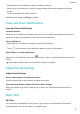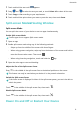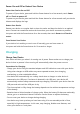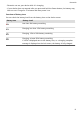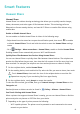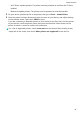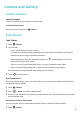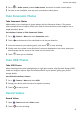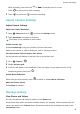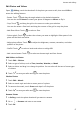MatePad T User Guide-(KOB2-L09&W09,EMUI10.0_01,EN-GB)
Table Of Contents
- Contents
- Essentials
- Basic Gestures
- System Navigation
- Phone Clone
- Lock and Unlock Your Screen
- Get Familiar with the Home Screen
- Notification and Status Icons
- Shortcut Switches
- Home Screen Widgets
- Set Your Wallpaper
- Screenshots&Screen Recording
- View and Clear Notifications
- Adjust Sound Settings
- Enter Text
- Split-screen Mode&Floating Window
- Power On and Off or Restart Your Device
- Charging
- Smart Features
- Camera and Gallery
- Apps
- Apps
- Contacts
- Phone
- Messaging
- Calendar
- Clock
- Notepad
- Recorder
- Calculator
- Quickly Access Frequently Used App Features
- Tablet Manager
- Phone Clone
- Settings
- Wi-Fi
- Bluetooth
- Mobile Data
- More Connections
- Home Screen&Wallpaper
- Display&Brightness
- Sounds&Vibration
- Notifications
- Biometrics&Password
- Apps
- Battery
- Storage
- Security
- Privacy
- Accessibility Features
- System&Updates
- About Tablet
Smart Features
Huawei Share
Huawei Share
Huawei Share is a wireless sharing technology that allows you to quickly transfer images,
videos, documents, and other types of
les between devices. This technology relies on
Bluetooth to discover nearby devices, and uses Wi-Fi Direct to transfer les without using
mobile data.
Enable or Disable Huawei Share
You can enable or disable Huawei Share in either of the following ways:
• Swipe down from the status bar to open the notication panel, then touch to enable
or disable Huawei Share. Touch and hold the switch to enter the Huawei Share settings
screen.
• Go to Settings > More connections > Huawei Share, enable or disable Huawei Share.
Enabling Huawei Share automatically turns on Wi-Fi and Bluetooth.
Quickly Share Files Between Your Devices Using Huawei Share
You can use Huawei Share to quickly share les between Huawei devices. The recipient can
preview the les before they are sent, then view the full content of the les once they have
been received. For example, the recipient can view received pictures or videos in Gallery.
1 On the recipient device, enable Huawei Share.
2 On the sending device, touch and hold a le, select the les you want to share, then touch
. Touch Huawei Share, then touch the icon of the recipient device to send the le.
Operations may vary if you are sharing les from apps directly.
3 On the recipient device, touch Accept to accept the transfer.
To view the les received, go to Files, then go to Internal storage > Huawei Share on the
Categories tab.
Received pictures or videos can also be found in Gallery > Albums > Huawei Share.
One-Touch Printing with Huawei Share
When a printer that supports Huawei Share is nearby, you can use Huawei Share to nd the
printer and print out pictures or PDF les from your device.
1 Depending on the type of printer, ensure the following:
• Wi-Fi capable printers: The printer must be powered on and connected to the same
network as your device.
12