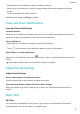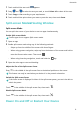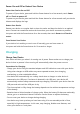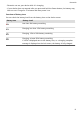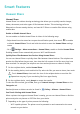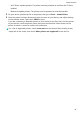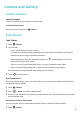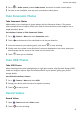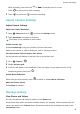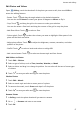MatePad T User Guide-(KOB2-L09&W09,EMUI10.0_01,EN-GB)
Table Of Contents
- Contents
- Essentials
- Basic Gestures
- System Navigation
- Phone Clone
- Lock and Unlock Your Screen
- Get Familiar with the Home Screen
- Notification and Status Icons
- Shortcut Switches
- Home Screen Widgets
- Set Your Wallpaper
- Screenshots&Screen Recording
- View and Clear Notifications
- Adjust Sound Settings
- Enter Text
- Split-screen Mode&Floating Window
- Power On and Off or Restart Your Device
- Charging
- Smart Features
- Camera and Gallery
- Apps
- Apps
- Contacts
- Phone
- Messaging
- Calendar
- Clock
- Notepad
- Recorder
- Calculator
- Quickly Access Frequently Used App Features
- Tablet Manager
- Phone Clone
- Settings
- Wi-Fi
- Bluetooth
- Mobile Data
- More Connections
- Home Screen&Wallpaper
- Display&Brightness
- Sounds&Vibration
- Notifications
- Biometrics&Password
- Apps
- Battery
- Storage
- Security
- Privacy
- Accessibility Features
- System&Updates
- About Tablet
• Wi-Fi Direct capable printers: The printer must be powered on and have Wi-Fi Direct
enabled.
• Bluetooth capable printers: The printer must be powered on and discoverable.
2 On your device, preview the le to be printed, then go to Share > Huawei Share.
3 Once the printer has been discovered, touch its name on your device, and adjust settings
on the preview screen. Then touch PRINT to print.
If you are connecting a Bluetooth printer to your device for the rst time, nd the printer
on your device, touch the printer name, then press and hold the Power button on the
printer for about 1 second to conrm the connection.
For a list of supported printers, touch Learn more on the Huawei Share sharing screen,
swipe left on the screen, then touch What printers are supported? to see the list.
Smart Features
13