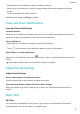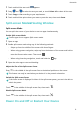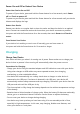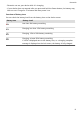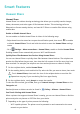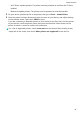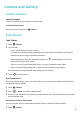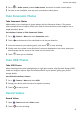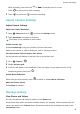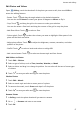MatePad T User Guide-(KOB2-L09&W09,EMUI10.0_01,EN-GB)
Table Of Contents
- Contents
- Essentials
- Basic Gestures
- System Navigation
- Phone Clone
- Lock and Unlock Your Screen
- Get Familiar with the Home Screen
- Notification and Status Icons
- Shortcut Switches
- Home Screen Widgets
- Set Your Wallpaper
- Screenshots&Screen Recording
- View and Clear Notifications
- Adjust Sound Settings
- Enter Text
- Split-screen Mode&Floating Window
- Power On and Off or Restart Your Device
- Charging
- Smart Features
- Camera and Gallery
- Apps
- Apps
- Contacts
- Phone
- Messaging
- Calendar
- Clock
- Notepad
- Recorder
- Calculator
- Quickly Access Frequently Used App Features
- Tablet Manager
- Phone Clone
- Settings
- Wi-Fi
- Bluetooth
- Mobile Data
- More Connections
- Home Screen&Wallpaper
- Display&Brightness
- Sounds&Vibration
- Notifications
- Biometrics&Password
- Apps
- Battery
- Storage
- Security
- Privacy
- Accessibility Features
- System&Updates
- About Tablet
While recording, touch and hold or to smoothly zoom in or out.
Touch to take a photo while recording.
3 Touch
to pause and to end the recording.
Adjust Camera Settings
Adjust Camera Settings
Adjust the Camera Resolution
1 Open
Camera and touch to access the Settings screen.
2 Touch Resolution and select a resolution.
This feature is not available in some modes.
Enable Location Tag
Enable Location tag to tag your location in photos and videos.
Swipe up on a photo or video in Gallery to view its shooting location.
Use the Assistive Grid to Compose Your Photos
Use the assistive grid feature to help you line up the perfect shot.
1 Go to Camera > .
2 Enable Assistive grid.
3 Grid lines will appear in the viewnder. Place the subject of your photo on one of the
intersecting points, then touch .
Enable Mirror Reection
When using the front camera, touch to enable or disable Mirror reection.
Mute the Shutter Sound
Enable Mute as needed.
Manage Gallery
View Photos and Videos
You can view photos and videos by album on the Albums tab.
Some photos and videos are stored in default albums. For example, videos recorded with the
camera are saved in the Camera album. Screenshots and screen recordings are saved in the
Screenshots album.
Camera and Gallery
16