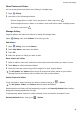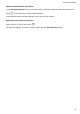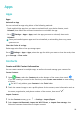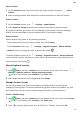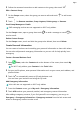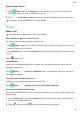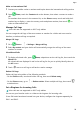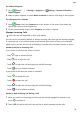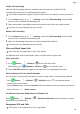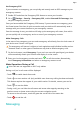MatePad T User Guide-(KOB2-L09&W09,EMUI10.0_01,EN-GB)
Table Of Contents
- Contents
- Essentials
- Basic Gestures
- System Navigation
- Phone Clone
- Lock and Unlock Your Screen
- Get Familiar with the Home Screen
- Notification and Status Icons
- Shortcut Switches
- Home Screen Widgets
- Set Your Wallpaper
- Screenshots&Screen Recording
- View and Clear Notifications
- Adjust Sound Settings
- Enter Text
- Split-screen Mode&Floating Window
- Power On and Off or Restart Your Device
- Charging
- Smart Features
- Camera and Gallery
- Apps
- Apps
- Contacts
- Phone
- Messaging
- Calendar
- Clock
- Notepad
- Recorder
- Calculator
- Quickly Access Frequently Used App Features
- Tablet Manager
- Phone Clone
- Settings
- Wi-Fi
- Bluetooth
- Mobile Data
- More Connections
- Home Screen&Wallpaper
- Display&Brightness
- Sounds&Vibration
- Notifications
- Biometrics&Password
- Apps
- Battery
- Storage
- Security
- Privacy
- Accessibility Features
- System&Updates
- About Tablet
Apps
Apps
Apps
Uninstall an App
You can uninstall an app using either of the following methods:
• Touch and hold the app icon you want to uninstall until your device vibrates, touch
Uninstall, then follow the onscreen instructions to uninstall the app.
• Go to
Settings > Apps > Apps, touch the app you want to uninstall, then touch
Uninstall.
Some pre-installed system apps can't be uninstalled, as uninstalling them may cause
system errors.
Clear the Cache of an App
Delete app cache les to free up storage space.
Go to Settings > Apps > Apps, select the app for which you want to clear the cache, then
go to Storage > Clear cache.
Contacts
Create and Edit Contact Information
You can create contacts in multiple ways, as well as view and manage your contacts list.
Create Contacts
1 Open
Phone, select the Contacts tab at the bottom of the screen, then touch .
If you are creating a contact for the rst time, touch Create new contact to start adding
a contact.
For Wi-Fi-only tablets, open Contacts in the Tools folder.
2 Touch the camera image to set a prole picture for the contact, enter information such as
the name, organisation, and phone number of the contact, then touch
.
Import Contacts
1 On the Contacts screen, go to > Settings > Import/Export.
2 Select Import via Bluetooth, Import via Wi-Fi Direct, or Import from storage, then
follow the onscreen instructions to import contacts.
20