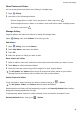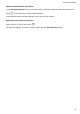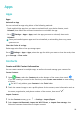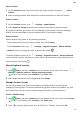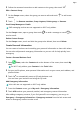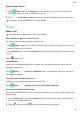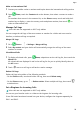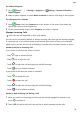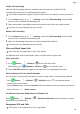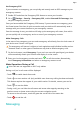MatePad T User Guide-(KOB2-L09&W09,EMUI10.0_01,EN-GB)
Table Of Contents
- Contents
- Essentials
- Basic Gestures
- System Navigation
- Phone Clone
- Lock and Unlock Your Screen
- Get Familiar with the Home Screen
- Notification and Status Icons
- Shortcut Switches
- Home Screen Widgets
- Set Your Wallpaper
- Screenshots&Screen Recording
- View and Clear Notifications
- Adjust Sound Settings
- Enter Text
- Split-screen Mode&Floating Window
- Power On and Off or Restart Your Device
- Charging
- Smart Features
- Camera and Gallery
- Apps
- Apps
- Contacts
- Phone
- Messaging
- Calendar
- Clock
- Notepad
- Recorder
- Calculator
- Quickly Access Frequently Used App Features
- Tablet Manager
- Phone Clone
- Settings
- Wi-Fi
- Bluetooth
- Mobile Data
- More Connections
- Home Screen&Wallpaper
- Display&Brightness
- Sounds&Vibration
- Notifications
- Biometrics&Password
- Apps
- Battery
- Storage
- Security
- Privacy
- Accessibility Features
- System&Updates
- About Tablet
Erase Contact Traces
1 Open Phone, touch the Contacts tab at the bottom of the screen, then touch the
contact for whom you wish to erase contact traces.
2 Go to > Erase history > Erase to delete all call and message records for that contact.
This feature is not supported on Wi-Fi only tablets.
Phone
Make a Call
Voice calls are not supported on Wi-Fi only tablets.
Dial a Number or Select a Contact to Call
Use either of the following methods to make a call:
• Open Phone, enter part of a phone number, the rst letter of a contact's name, or the
contact's initials to nd a contact.
• On the Phone screen, touch the Contacts tab at the bottom, then select a contact to make
a call.
Touch
to end a call.
Use Speed Dial
Once you've set up speed dialling for a contact, you can quickly call that contact with the
assigned number key.
Go to Phone > > Settings > Speed dial, select a number key, then set a contact for
this speed dial number.
Press the Power Button to End a Call
During a call, press the Power button to end the call.
Go to Phone > > Settings and enable Power button ends call.
Set a Contact Prole Picture for Calls
You can set prole pictures for your contacts to be shown on the screen during incoming and
outgoing calls.
1 On the Phone screen, touch the Contacts tab at the bottom, then select the contact you
want to set a prole picture for.
2 Touch and then touch to set a prole picture for the contact.
Apps
23