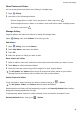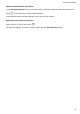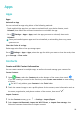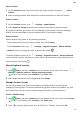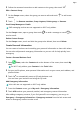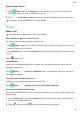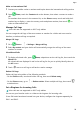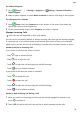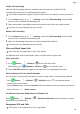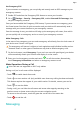MatePad T User Guide-(KOB2-L09&W09,EMUI10.0_01,EN-GB)
Table Of Contents
- Contents
- Essentials
- Basic Gestures
- System Navigation
- Phone Clone
- Lock and Unlock Your Screen
- Get Familiar with the Home Screen
- Notification and Status Icons
- Shortcut Switches
- Home Screen Widgets
- Set Your Wallpaper
- Screenshots&Screen Recording
- View and Clear Notifications
- Adjust Sound Settings
- Enter Text
- Split-screen Mode&Floating Window
- Power On and Off or Restart Your Device
- Charging
- Smart Features
- Camera and Gallery
- Apps
- Apps
- Contacts
- Phone
- Messaging
- Calendar
- Clock
- Notepad
- Recorder
- Calculator
- Quickly Access Frequently Used App Features
- Tablet Manager
- Phone Clone
- Settings
- Wi-Fi
- Bluetooth
- Mobile Data
- More Connections
- Home Screen&Wallpaper
- Display&Brightness
- Sounds&Vibration
- Notifications
- Biometrics&Password
- Apps
- Battery
- Storage
- Security
- Privacy
- Accessibility Features
- System&Updates
- About Tablet
Enable Call Forwarding
After the Call forwarding feature is enabled, calls that meet set conditions will be
automatically transferred to a specied phone number.
This feature requires the support of your mobile carrier. For details, contact your carrier.
1 On the Phone screen, go to > Settings, and touch Call forwarding under the SIM
card you wish to disable call forwarding on.
2 Select and enable a forwarding method, then enter and conrm the target number.
Features may vary depending on your carrier.
Disable Call Forwarding
1 On the Phone screen, go to > Settings, and touch Call forwarding under the SIM
card you wish to disable call forwarding on.
2 Select the forwarding mode that you wish to disable and disable it.
Features may vary depending on your carrier.
Filter and Block Spam Calls
Voice calls are not supported on Wi-Fi only tablets.
Set dierent block rules to block sales, fraud, and other kinds of spam calls.
Filter Spam Calls
1 Go to
Phone > > Blocked > and set the block rules.
Alternatively, go to Optimizer > Blocked > to set the block rules.
2 Touch Call block rules and toggle on the switches of corresponding block rules.
Block Incoming Calls from Specic Numbers
You can block incoming calls from specic numbers using either of the following methods:
• Go to Phone > > Blocked > > Blocklist, touch , then add the phone
numbers you want to block.
• On the Phone screen, touch the Contacts tab at the bottom, touch the contact you want to
block, then go to
> Block contact.
Set Whether to Receive Notications for Blocked Calls
Go to Phone > > Blocked > > Receive notications and set whether to receive
notications for blocked calls.
Emergency SOS and Calls
This feature is not supported on Wi-Fi only tablets.
Apps
26