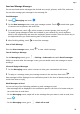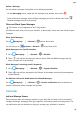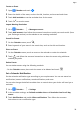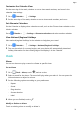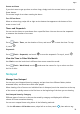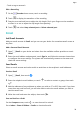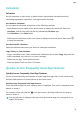MatePad T User Guide-(KOB2-L09&W09,EMUI10.0_01,EN-GB)
Table Of Contents
- Contents
- Essentials
- Basic Gestures
- System Navigation
- Phone Clone
- Lock and Unlock Your Screen
- Get Familiar with the Home Screen
- Notification and Status Icons
- Shortcut Switches
- Home Screen Widgets
- Set Your Wallpaper
- Screenshots&Screen Recording
- View and Clear Notifications
- Adjust Sound Settings
- Enter Text
- Split-screen Mode&Floating Window
- Power On and Off or Restart Your Device
- Charging
- Smart Features
- Camera and Gallery
- Apps
- Apps
- Contacts
- Phone
- Messaging
- Calendar
- Clock
- Notepad
- Recorder
- Calculator
- Quickly Access Frequently Used App Features
- Tablet Manager
- Phone Clone
- Settings
- Wi-Fi
- Bluetooth
- Mobile Data
- More Connections
- Home Screen&Wallpaper
- Display&Brightness
- Sounds&Vibration
- Notifications
- Biometrics&Password
- Apps
- Battery
- Storage
- Security
- Privacy
- Accessibility Features
- System&Updates
- About Tablet
Delete a Message
You can delete messages using either of the following methods:
• On the Messaging screen, swipe left the message to be deleted, then touch .
• Touch and hold a message, select multiple messages you wish to delete, then touch .
Deleted messages cannot be recovered.
Filter and Block Spam Messages
This feature is not supported on Wi-Fi only tablets.
Set dierent block rules, such as your blocklist, to block sales, fraud, and other kinds of spam
messages.
Block Spam Messages
Go to Messaging > > Blocked > and set block rules.
You can also go to
Optimizer > Blocked > to set block rules.
Block Messages from Specic Numbers
1 Go to Messaging > > Blocked > > Blocklist.
2 Touch
and add the numbers you want to block. SMS and MMS messages sent by
these numbers will all be blocked.
Block Messages Containing Specic Keywords
1 Go to
Messaging > > Blocked > > Keyword blocklist.
2 Touch
and add the keywords to be ltered. All messages containing these keywords
will be blocked.
Set Whether to Receive Notications for Blocked Messages
Go to
Messaging > > Blocked > > Receive notications and set whether to
receive notications when messages are blocked.
Calendar
Add and Manage Events
Events help you plan and manage activities in your daily life and work, such as attending
company meetings, arranging social get-togethers, and making credit card repayments. You
can add events and set reminders to help you arrange your schedule in advance.
Apps
29