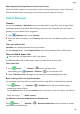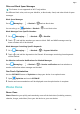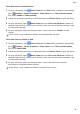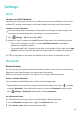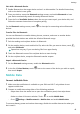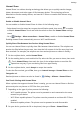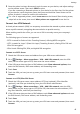MatePad T User Guide-(KOB2-L09&W09,EMUI10.0_01,EN-GB)
Table Of Contents
- Contents
- Essentials
- Basic Gestures
- System Navigation
- Phone Clone
- Lock and Unlock Your Screen
- Get Familiar with the Home Screen
- Notification and Status Icons
- Shortcut Switches
- Home Screen Widgets
- Set Your Wallpaper
- Screenshots&Screen Recording
- View and Clear Notifications
- Adjust Sound Settings
- Enter Text
- Split-screen Mode&Floating Window
- Power On and Off or Restart Your Device
- Charging
- Smart Features
- Camera and Gallery
- Apps
- Apps
- Contacts
- Phone
- Messaging
- Calendar
- Clock
- Notepad
- Recorder
- Calculator
- Quickly Access Frequently Used App Features
- Tablet Manager
- Phone Clone
- Settings
- Wi-Fi
- Bluetooth
- Mobile Data
- More Connections
- Home Screen&Wallpaper
- Display&Brightness
- Sounds&Vibration
- Notifications
- Biometrics&Password
- Apps
- Battery
- Storage
- Security
- Privacy
- Accessibility Features
- System&Updates
- About Tablet
Personal Hotspot
1 Go to Settings > Mobile network > Tethering & portable hotspot > Personal
hotspot > Congure hotspot.
2 Set Hotspot name and Password.
3 Enable Personal hotspot and your device will share your mobile data or the Wi-Fi
network you are currently connected to with other devices.
4 In the case of a Wi-Fi network, you can set the AP frequency band of the Wi-Fi hotspot.
Go to AP band and touch 2.4 GHz or 5 GHz.
5 In the case of mobile data, you can set a mobile data limit for a single session. Go to Data
limit and set the limit.
When this limit has been reached, your device will automatically disable the hotspot.
Share Your Network Connection via Bluetooth
1 Go to
Settings > Bluetooth, enable Bluetooth, select a device, then follow the
onscreen instructions to complete pairing.
2 Go to Settings > Mobile network > Tethering & portable hotspot, and enable
Bluetooth tethering.
3 On the Bluetooth settings screen of the paired device, touch next to your device
name, then enable Internet access to establish an Internet connection and share your
network connection.
Share Your Network Connection via USB
1 Use a USB cable to connect your device to a computer.
2 On your device, go to Settings > Mobile network > Tethering & portable hotspot
and enable USB tethering to share your mobile data or Wi-Fi network.
More Connections
Airplane Mode
When traveling by plane, you can enable Airplane mode if allowed to do so by the airline. In
Airplane mode, your device will not be able to make calls, send or receive SMS messages, or
use mobile data, but you can use all of its other functions.
You can enable or disable Airplane mode using either of the following methods:
• Swipe down from the status bar to open the
notication panel, then swipe down on it
again to show all shortcuts. Touch to enable or disable Airplane mode.
• Go to Settings > Mobile network, and enable or disable Airplane mode.
Once Airplane mode has been enabled, Wi-Fi and Bluetooth will automatically be disabled.
You can re-enable them if allowed to do so by the airline.
Settings
43