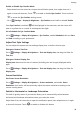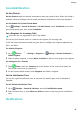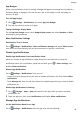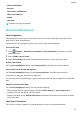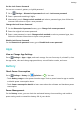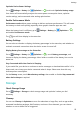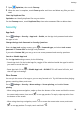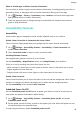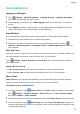MatePad T User Guide-(KOB2-L09&W09,EMUI10.0_01,EN-GB)
Table Of Contents
- Contents
- Essentials
- Basic Gestures
- System Navigation
- Phone Clone
- Lock and Unlock Your Screen
- Get Familiar with the Home Screen
- Notification and Status Icons
- Shortcut Switches
- Home Screen Widgets
- Set Your Wallpaper
- Screenshots&Screen Recording
- View and Clear Notifications
- Adjust Sound Settings
- Enter Text
- Split-screen Mode&Floating Window
- Power On and Off or Restart Your Device
- Charging
- Smart Features
- Camera and Gallery
- Apps
- Apps
- Contacts
- Phone
- Messaging
- Calendar
- Clock
- Notepad
- Recorder
- Calculator
- Quickly Access Frequently Used App Features
- Tablet Manager
- Phone Clone
- Settings
- Wi-Fi
- Bluetooth
- Mobile Data
- More Connections
- Home Screen&Wallpaper
- Display&Brightness
- Sounds&Vibration
- Notifications
- Biometrics&Password
- Apps
- Battery
- Storage
- Security
- Privacy
- Accessibility Features
- System&Updates
- About Tablet
Sounds&Vibration
Do Not Disturb
Do Not Disturb helps you prevent interruptions when you need to focus. When this mode is
enabled, calls and messages will be muted and banner
notications will not be displayed.
Set a Schedule for Do Not Disturb Mode
Go to Settings > Sounds & vibration > Do Not Disturb, touch Scheduled, set the time
period and repeat cycle, then enable Scheduled.
Set a Ringtone for Incoming Calls
Voice calls are not supported on Wi-Fi only tablets.
You can set your favorite music or a video as the ringtone for incoming calls.
If two SIM cards have been inserted into your device, congure the ringtone separately for
SIM 1 and SIM 2.
Set a Music Ringtone
1 Go to Phone > > Settings > Ringtone or Settings > Sounds & vibration >
Tablet ringtone.
2 Select a system ringtone, or touch Music on device to select a local song as the ringtone.
Set a Ringtone for a Contact
1 Open Phone, touch the Contacts tab at the bottom of the screen, then select the
contact you want to set a ringtone for.
2 On the contact details screen, touch Ringtone and select a ringtone.
Set the Notication Tone
You can set a global
notication tone or set tones for specic apps, such as Notepad or
Calendar.
Set the Default Notication Tone
1 Go to Settings > Sounds & vibration, and touch Notication sound.
2 Select a preset tone, or touch Music on device to select a local song as the notication
tone.
Notications
Settings
49