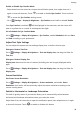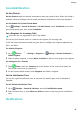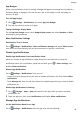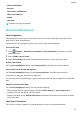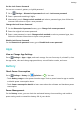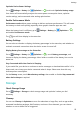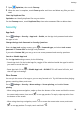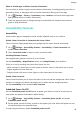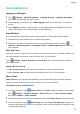MatePad T User Guide-(KOB2-L09&W09,EMUI10.0_01,EN-GB)
Table Of Contents
- Contents
- Essentials
- Basic Gestures
- System Navigation
- Phone Clone
- Lock and Unlock Your Screen
- Get Familiar with the Home Screen
- Notification and Status Icons
- Shortcut Switches
- Home Screen Widgets
- Set Your Wallpaper
- Screenshots&Screen Recording
- View and Clear Notifications
- Adjust Sound Settings
- Enter Text
- Split-screen Mode&Floating Window
- Power On and Off or Restart Your Device
- Charging
- Smart Features
- Camera and Gallery
- Apps
- Apps
- Contacts
- Phone
- Messaging
- Calendar
- Clock
- Notepad
- Recorder
- Calculator
- Quickly Access Frequently Used App Features
- Tablet Manager
- Phone Clone
- Settings
- Wi-Fi
- Bluetooth
- Mobile Data
- More Connections
- Home Screen&Wallpaper
- Display&Brightness
- Sounds&Vibration
- Notifications
- Biometrics&Password
- Apps
- Battery
- Storage
- Security
- Privacy
- Accessibility Features
- System&Updates
- About Tablet
App Badges
When new notications arrive for an app, a badge will appear on the app icon. By default, a
numbered badge is displayed. You can also set a dot as the badge, or hide the badge for
some or all apps.
Turn O App Badges
1 Go to Settings > Notications, and touch App icon badges.
2 Turn o the switch for some or all apps.
Change the Badge Display Mode
On the App icon badges screen, touch Badge display mode, and select Numbers or Dots
according to your preference.
More Notication Settings
Notications Turn on Screen
Go to Settings > Notications > More notication settings and enable Wake screen.
Your device will automatically turn on the screen when it receives a notication.
Disable App Notications
Disable App Notications in the Notication Panel
When you receive an app notication, swipe down from the status bar to open the
notication panel. On a notication, swipe left and hold, go to > More settings, then
disable Allow notications.
Disable App Notications
Go to Settings > Notications. Then you can:
• Locate and touch the app which you want to disable notications for, then disable Allow
notications.
• Touch Manage all, then turn o the switches for multiple apps which you want to disable
notications for.
Disable App Notications in Settings
1 Go to
Settings > Apps > Apps and search for the app which you want to disable
notications for.
2 Touch the app icon, then touch Notications and disable Allow notications.
Manage App Notications
Set the Notication Mode for an App
Go to Settings > Notications, select an app, then set the following:
Settings
50