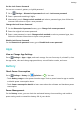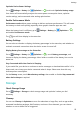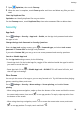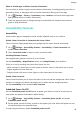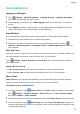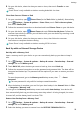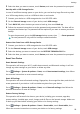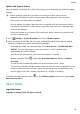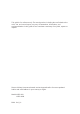MatePad T User Guide-(KOB2-L09&W09,EMUI10.0_01,EN-GB)
Table Of Contents
- Contents
- Essentials
- Basic Gestures
- System Navigation
- Phone Clone
- Lock and Unlock Your Screen
- Get Familiar with the Home Screen
- Notification and Status Icons
- Shortcut Switches
- Home Screen Widgets
- Set Your Wallpaper
- Screenshots&Screen Recording
- View and Clear Notifications
- Adjust Sound Settings
- Enter Text
- Split-screen Mode&Floating Window
- Power On and Off or Restart Your Device
- Charging
- Smart Features
- Camera and Gallery
- Apps
- Apps
- Contacts
- Phone
- Messaging
- Calendar
- Clock
- Notepad
- Recorder
- Calculator
- Quickly Access Frequently Used App Features
- Tablet Manager
- Phone Clone
- Settings
- Wi-Fi
- Bluetooth
- Mobile Data
- More Connections
- Home Screen&Wallpaper
- Display&Brightness
- Sounds&Vibration
- Notifications
- Biometrics&Password
- Apps
- Battery
- Storage
- Security
- Privacy
- Accessibility Features
- System&Updates
- About Tablet
3 Select the data you want to restore, touch Restore, and enter the password as prompted.
Back Up with a USB Storage Device
In case of
insucient storage space on your device, you can back up large les and any data
on a USB storage device, such as a USB ash drive or card reader.
1 Connect your device to a USB storage device via a USB OTG cable.
2 On the External storage screen of your device, touch USB storage.
3 Touch BACK UP, select the data you want to back up, then touch Back up.
4 Follow the onscreen instructions to set the password and password hint. The data will be
encrypted and backed up. The password will be required if you want to restore your data
backup.
To reset the password, go to the USB storage backup screen, then > Reset password.
The new password is only valid for backups created thereafter.
Restore Your Data from a USB Storage Device
1 Connect your device to a USB storage device via a USB OTG cable.
2 On the External storage screen of your device, touch USB storage.
3 Select the backup you want to restore from the RESTORE FROM BACKUP list.
4 Select the data you want to restore, touch Restore, and enter the password as prompted.
Reset Your Device
Reset Network Settings
This operation will reset your Wi-Fi, mobile data network, and Bluetooth settings. It will not
change any other settings on your device or delete any data.
Go to
Settings > System & updates > Reset, touch Reset network settings, then follow
the onscreen instructions to reset network settings.
Reset All Settings
This operation will reset all network settings, ngerprints, face recognition data, and the lock
screen password of your device. It will not delete any data from your device.
Go to
Settings > System & updates > Reset, touch Reset all settings, then follow the
onscreen instructions to reset all settings.
Restore Factory Settings
This operation will erase all the data on your device, including your accounts, app data,
system settings, installed apps, music, images, and all les on the internal storage. Make sure
to back up your data before restoring your device to its factory settings.
Go to Settings > System & updates > Reset > Reset tablet, touch Reset tablet, then
follow the onscreen instructions to restore your device to its factory settings.
Settings
59