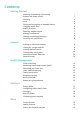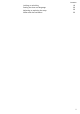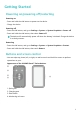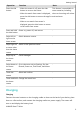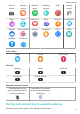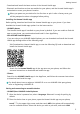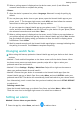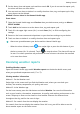Band 7 User Guide-(LEA-B19,01,en-us)
Table Of Contents
- Contents
- Getting Started
- Exercise
- Health Management
- Assistant
- More
2 Set the alarm time and repeat cycle and then touch OK. If you do not set the repeat cycle,
the alarm will be a one-time alarm.
3 You can touch an alarm to delete it or modify the alarm time, tag, and repeat cycle. Only
event alarms can be deleted.
Method 2: Set an alarm in the Huawei Health app.
Event alarm:
1 Open the Huawei Health app, touch Devices then your device name, and go to Alarm >
EVENT ALARM.
2 Touch Add at the bottom to set the alarm time, tag, and repeat cycle.
3 Touch √ in the upper right corner (for ) or touch Save (for ) to
nish conguring the
settings.
4 Return to the home screen and swipe down to sync the alarm settings to your device.
5 Touch an alarm to delete it or modify the alarm time and repeat cycle.
• Alarms are synced between your device and the Huawei Health app.
• When the alarm vibrates, touch
, then swipe right or press the side button of your
device to snooze (for 10 minutes). Touch
to stop the alarm. The alarm will stop on
its own if no other operations are performed for one minute or the alarm has snoozed
on its own three times.
Receiving weather reports
Enabling Weather reports
Open the Huawei Health app, enable Weather reports on the device details screen, and
select your preferred temperature unit (°C or °F).
Viewing weather information
Method 1: On the Weather card
Swipe right on the screen until you
nd the Weather card, where you can check your
location, the weather, temperature, air quality, and more.
Method 2: In the Weather app
On the home screen, press the side button and select Weather. You can view information
such as your location, the weather, temperature, air quality, and outdoor environment on the
screen. Swipe up or down on the screen to view weather forecasts for dierent times
throughout the day, and for the next six days.
Method 3: On a watch face that can display the weather
Set a watch face that can display the weather. Once this is set, you will be able to see the
latest weather report on the home screen.
Getting Started
7