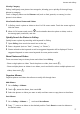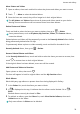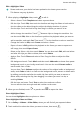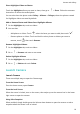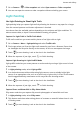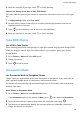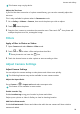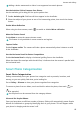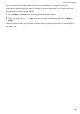PORSCHE DESIGN Mate 30 RS User Guide-(LIO-N29,EMUI11.0_01,en)
Table Of Contents
- Contents
- Essentials
- Basic Gestures
- System Navigation
- Lock and Unlock Your Screen
- Virtual Controls at the Screen Edge
- Screenshots & Screen Recording
- Adjust Sound Settings
- Show Date and Time When the Screen Is Off
- Power On and Off or Restart Your Device
- Charging
- Get Familiar with the Home Screen
- Notification and Status Icons
- Shortcut Switches
- Quickly Access Frequently Used App Features
- Home Screen Widgets
- Set Your Wallpaper
- View and Clear Notifications
- multi-window
- Phone Clone
- Enter Text
- Smart Features
- AI Voice
- AI Voice
- View AI Voice Skill
- Make Calls and Send SMS Messages with AI Voice
- Set Alarms with Voice Commands
- Set Timers with Voice Commands
- Play Music or Videos with Voice Commands
- Open Apps with Voice Commands
- Query the Weather with Voice Commands
- Set Calendar Events and Reminders with Voice Commands
- Set Up the System with Voice Commands
- Voice Search
- AI Lens
- AI Touch
- Easy Projection
- Multi-screen Collaboration
- Multi-screen Collaboration Between Your Tablet and Phone
- AR Measure
- Smart Remote
- AI Search
- Huawei Share
- AI Voice
- Camera and Gallery
- Take Photos
- Shoot in Portrait, Night, and Wide Aperture Modes
- Master AI
- Take Photos with Various Zoom Settings
- Take Panoramic Photos
- Take Black and White Photos
- AR Lens
- Moving Pictures
- Add Stickers to Photos
- High-Res Mode
- Pro Mode
- Record Videos
- Slow-Mo Recording
- Time-Lapse Photography
- Dual-View Mode
- Leica Colors
- Manage Gallery
- Huawei Vlog Editor
- Highlights
- Launch Camera
- Light Painting
- Take HDR Photos
- Documents Mode
- Filters
- Adjust Camera Settings
- Smart Photo Categorization
- Apps
- Phone
- Notepad
- Compass
- HiSuite
- Tips
- Apps
- Messaging
- Mirror
- App Twin
- Contacts
- Calendar
- Clock
- Recorder
- Calculator
- Flashlight
- Optimizer
- Phone Clone
- Settings
- Wi-Fi
- Mobile Network
- More Connections
- Display & Brightness
- Adjust the Screen Brightness, Color Mode, and Color Temperature
- Automatically Switch Between Portrait and Landscape Orientation
- Introduction to GPU Turbo
- Use Eye Comfort Mode
- Enable Dark Mode
- Adjust Text Style Settings
- Use Smart Screen Resolution
- Full Screen Display
- Display Carrier Name and Network Speed in the Status Bar
- Sounds & Vibration
- Biometrics & Password
- Security
- Privacy
- Accessibility Features
- Use a Screen Reader App
- What to Do If Air Scroll Does Not Work
- What to Do If Grabshot Does Not Work
- What to Do If Air Press Does Not Work
- Protect Your Phone with a Flip Cover
- Write with a Stylus
- Use Your Phone While Wearing Gloves
- Operate Your Phone with One Hand
- Enable or Disable Mistouch Prevention
- Set Scheduled Power On/Off
- System & Updates
- Search for Items in Settings
- Bluetooth
- Home Screen & Wallpaper
- Notifications
- Apps
- Battery
- Storage
- Users & Accounts
- About Phone
1 Go to Camera > > Ultra snapshot and select Open camera or Take a snapshot.
2 You can now open the camera or take a snapshot without unlocking your screen.
Light Painting
Use Light Painting to Shoot Light Trails
Light painting helps you capture light trails by allowing the shutter to stay open for a longer
time. No manual aperture and shutter adjustment is involved.
Just choose from the available options depending on the subjects and light conditions. To
reduce camera shake, a tripod is recommended to steady your phone.
Capture Car Light Trails in
Trac Trails Mode
Trac trails mode lets you create artistic photos of car light trails at night.
1 Go to Camera > More > Light painting and select Trac trails.
2 Find a spot where you'll see the light trails created by cars from a distance. Ensure that
car headlights do not point directly at the camera, as this can overexpose the image.
3 Touch to start shooting. Look at the shot in the viewnder.
4 When the exposure is just right, touch to nish shooting.
Capture Light Drawings in Light Grati Mode
Light grati mode lets you create patterns or write words by moving a light source in front
of the camera.
1 In Light painting mode, select Light grati.
2 In a dark environment without distracting light sources, move a suitably bright light
source of an appropriate color, such as a small torch or glow stick, in front of the camera.
Avoid exaggerated body movements as this may aect the shooting results.
3 Touch to start shooting. Look at the shot in the viewnder.
4 When the exposure is just right, touch to nish shooting.
Capture Rivers and Waterfalls in Silky Water Mode
Silky water mode lets you capture silky smooth photographs of waterfalls and rivers.
1 In Light painting mode, select Silky water.
2 This feature works best when taking photos of a stream or waterfall where there is a lot
of owing water.
3 Touch to start shooting. Look at the shot in the viewnder.
Camera and Gallery
82