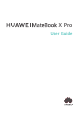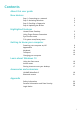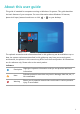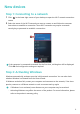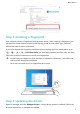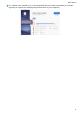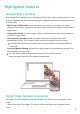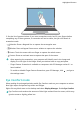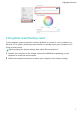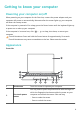X Pro User Guide
Contents About this user guide New devices Step Step Step Step 1: 2: 3: 4: Connecting to a network Activating Windows Enrolling a fingerprint Updating the drivers 2 2 3 3 Highlighted features Huawei Share OneHop Using Finger Gesture Screenshot Eye Comfort mode F10 system reset/factory reset 5 5 6 7 Getting to know your computer Powering your computer on/off Appearance Keyboard Touchpad Charging your computer 8 8 10 12 14 Learn about Windows 10 Using the Start menu Action center Placing shortcuts ont
About this user guide This guide is intended for computers running on Windows 10 systems. This guide describes the basic features of your computer. For more information about Windows 10 features, please visit https://www.microsoft.com or click Tips > on your desktop.
New devices Step 1: Connecting to a network 1 Click in the lower right corner of your desktop to open the Wi-Fi network connection screen. 2 Select the name of the Wi-Fi network you want to connect to and follow the onscreen instructions to establish a connection. Some Wi-Fi networks may require a network security key or password to establish a connection. If the computer is connected to network for the first time, a dialog box will be displayed. Click OK and configure the settings as required.
New devices Step 3: Enrolling a fingerprint Your computer utilizes a fingerprint-sensing power button. After enrolling a fingerprint, you can press the Power button to quickly and securely power on and unlock your computer, without the need to enter a password. If you have skipped the fingerprint enrollment process during the initial setup phase, go to > > > . In Windows Hello, set your login password and PIN code, and then follow the onscreen instructions to enroll your fingerprints.
New devices For a better user experience, it is recommended that you check and update your drivers regularly to improve the stability and performance of your computer.
Highlighted features Huawei Share OneHop With Huawei Share OneHop, you can quickly transfer images, videos, and documents, as well as share clipboards and documents between your computer and phone, all without the need of a data cable. • Multi-Screen Collaboration: Once your phone is connected to the laptop, the phone screen will automatically pop up on the laptop.
Highlighted features 2. See the list of gestures below. If you enter screenshot mode, but lift your fingers before completing any of these gestures, a screenshot will not be taken, but you will remain in screenshot mode. • Selection: Draw a diagonal line to capture the rectangular area. • Window: Draw a diagonal line across a window to capture the window. • Screen: Touch the screen with one finger to capture the whole screen. • Custom: Draw an enclosed area to capture that part of the screen.
Highlighted features F10 system reset/factory reset If your computer system encounters a serious problem as a result of a virus, malware, etc., the built-in F10 system reset/factory reset feature can quickly restore your computer to its initial or factory state. Before restoring the factory settings, back up all files on the drive C. 1 Connect your computer to the charger. Press and hold F10 when powering on your computer to access the restore screen.
Getting to know your computer Powering your computer on/off When powering on your computer for the first time, connect the power adapter and your computer will power on automatically. Moments after the screen lights up, your computer will enter the startup screen. If the computer is powered off or asleep, press the Power button until the keyboard lights up to power on or wake up your computer. If the computer is in normal use, click > to sleep, shut down, or restart your computer.
Getting to know your computer Press the button to open the camera lens and take photos 3 Hidden camera or videos with the Camera app. Press the button again to hide the camera lens. 4 Camera indicator 5 Speaker x 4 Indicates the camera status. The indicator stays steady white when the camera is on. The sound is emitted from the speaker.
Getting to know your computer 13 USB-C port • Connect the power adapter to charge your computer. • Connect external displays such as monitors or projectors. • Connect external devices such as mobile phones or USB flash drives to transfer files. 15 Headset jack Connect to a headset. Right side 15 15 USB-A port Connect to devices that are compatible with USB-A, such as a USB printer or digital camera.
Getting to know your computer F1 Decrease the screen brightness. F2 Increase the screen brightness. Enable or disable the keyboard backlight, and adjust the backlight F3 brightness. F4 Mute or unmute. F5 Decrease the volume. F6 Increase the volume. F7 Enable or disable the microphone. F8 Switch projection modes. F9 Enable or disable Wi-Fi. F10 Open Huawei PC Manager.
Getting to know your computer Combination mode Function keys Fn key + left arrow key Home key Fn key + up arrow key PgUp key Fn key + down arrow key PgDn key Fn key + right arrow key End key Touchpad The touchpad on your keyboard utilizes mouse-like features to make it easier for you to operate your computer. Common finger gestures Tap with one finger: Click the left mouse button. Double-touch with one finger: Double-click the left mouse button.
Getting to know your computer Tap with two fingers: Click the right mouse button. Swipe up or down with two fingers: Scroll up or down on a web page or file. Pinch in or stretch out with two fingers: Zoom in or out on the screen. Tap with three fingers: Search files. Swipe up with three fingers: Multi-tasking view. Swipe down with three fingers: Display your home screen. Swipe right with three fingers: Switch between apps.
Getting to know your computer Tap with four fingers: Open Action Center. Modify the touchpad settings. You can also modify your touchpad settings to better suit your personal preferences. 1 Click 2 By going to > to open the Settings screen. in the Settings screen and clicking Touchpad, you can: • Enable or disable the touchpad. • Automatically enable or disable the touchpad when a mouse is connected. • Change the touchpad scroll direction. • Configure touchpad gestures.
Getting to know your computer Third-party accessories may present a potential safety hazard and impair performance. Safety information Charge your computer at room temperature in a well-ventilated area. • Exposing your computer to high ambient temperatures during charging may damage the internal components. • Charging duration may vary depending on the ambient temperature and the battery usage. • Your computer may become warm after prolonged use or charging.
Learn about Windows 10 Using the Start menu Use the Start menu to access apps, settings, and files on your computer. Click in the lower left corner of your desktop to open the Start menu. • Click to change, lock, or log out of the current user account. • Click to access the Document folder. • Click to access the Picture folder. • Click to display the system settings screen. • Click to sleep, shut down, or restart your computer.
Learn about Windows 10 • Quickly open Settings, VPN, and other screens. • Quickly access frequently-used settings (such as the Power saving mode, Airplane mode, screen brightness, etc.). • 1 indicates the notification display area. • 2 indicates the Quick access display area. Placing shortcuts onto your desktop The Windows 10 system only displays a few common shortcuts on the desktop by default.
Learn about Windows 10 18
Accessories and extensions HUAWEI MateDock 2 Getting to know your HUAWEI MateDock 2 Use the MateDock 2 to connect your computer to various external devices, including projectors, TVs, and USB flash drives. • The MateDock 2 is an optional accessory and is sold separately. • The terms HDMI and HDMI High-Definition Multimedia Interface, and the HDMI Logo are trademarks or registered trademarks of HDMI Licensing Administrator, Inc. in the United States and other countries.
Accessories and extensions Before connecting, check the type of port in the computer and external devices. Prepare an HDMI or VGA adapter if necessary. 1 Connect your computer to a TV, monitor, or projector using a MateDock 2, as shown in the figure. 2 Connect your external display device to a power supply and turn it on. 3 Click 4 Click Project to select the projection method. • in the bottom right corner of the screen to open the ACTION CENTER.
Accessories and extensions 2 3 If the USB device requires a power supply, plug it in before powering it on. The first time you connect a new USB device, your computer will automatically install any drivers that are required. Viewing connected devices on your computer 1 Click in the lower left corner of the screen to open the Start menu. 2 Click > to view connected USB devices under connected devices. Bluetooth mouse HUAWEI/HONOR Bluetooth mouse can connect to a computer wirelessly via Bluetooth.
Accessories and extensions Mouse 1 Toggle the Bluetooth pairing switch at the bottom of the mouse to for approximately 3 seconds until the indicator begins flashing, which indicates that the mouse has entered Pairing mode, as shown in the figure. 2 From your computer, open the Bluetooth pairing screen in Settings and select Add Bluetooth device. Once your computer enters Bluetooth pairing mode, select HUAWEI/ HONOR Mouse to complete the pairing.
Appendix Safety information This section contains important information about the operation of your device. It also contains information about how to use the device safely. Read this information carefully before using your device. Electronic device Do not use your device if using the device is prohibited. Do not use the device if doing so causes danger or interference with other electronic devices.
Appendix • RF signals may affect the electronic systems of motor vehicles. For more information, consult the vehicle manufacturer. • Do not place the device over the air bag or in the air bag deployment area in a motor vehicle. Doing so may hurt you because of the strong force when the air bag inflates. • Wireless devices may interfere with the airplane's flight system. Do not use your device where wireless devices are not allowed according to the airplane company's regulations.
Appendix • Choose only accessories approved for use with this model by the device manufacturer. The use of any other types of accessories may void the warranty, may violate local regulations and laws, and may be dangerous. Please contact your retailer for information about the availability of approved accessories in your area. Charger safety • For pluggable devices, the socket-outlet shall be installed near the devices and shall be easily accessible.
Appendix • Dispose of used batteries in accordance with local regulations. Improper battery use may lead to fire, explosion, or other hazards. • Do not allow children or pets to bite or suck the battery. Doing so may result in damage or explosion. • Do not smash or pierce the battery, or expose it to high external pressure. Doing so may lead to a short circuit or overheating. • Do not drop the device or battery. If the device or battery is dropped, especially on a hard surface, it may be damaged.
Appendix • If the device screen is broken in a collision, immediately stop using the device. Do not touch or attempt to remove the broken parts. Promptly contact a Huawei authorized service center.
Appendix The Specific Absorption Rate (SAR) is the unit of measurement for the amount of radio frequency energy absorbed by the body when using a device. The SAR value is determined at the highest certified power level in laboratory conditions, but the actual SAR level during operation can be well below the value. This is because the device is designed to use the minimum power required to reach the network. The SAR limit adopted by Europe is 2.
Appendix Adapters: HW-200325XP0 (X represents the different plug types used, which can be either C, U, J, E, B, A, I, R, Z or K, depending on your region) Software updates will be released by the manufacturer to fix bugs or enhance functions after the product has been released. All software versions released by the manufacturer have been verified and are still compliant with the related rules.
Appendix device's online update feature or download official update packages for your device model from Huawei. • Some applications require and transmit location information. As a result, a third-party may be able to share your location information. • Some third-party application providers may collect detection and diagnostic information on your device to improve their products and services. Legal Notice Copyright © Huawei 2020. All rights reserved.
Appendix Third-party software and applications services may be interrupted or terminated at any time, and Huawei does not guarantee the availability of any content or service. Third-party service providers provide content and services through network or transmission tools outside of the control of Huawei.
This guide is for reference only. The actual product, including but not limited to the color, size, and screen layout, may vary. All statements, information, and recommendations in this guide do not constitute a warranty of any kind, express or implied. Please visit https://consumer.huawei.com/en/support/hotline for recently updated hotline and email address in your country or region.