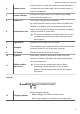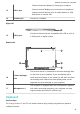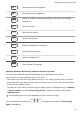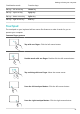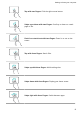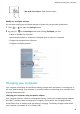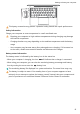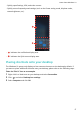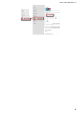MateBook X Pro 2020 User Guide-(01,en-us,MACHC)
Table Of Contents
- Contents
- About this user guide
- New devices
- Highlighted features
- Getting to know your computer
- Learn about Windows 10
- Accessories and extensions
- Appendix
- Safety information
- Electronic device
- Interference with medical equipment
- Protecting your hearing when using a headset
- Areas with flammables and explosives
- Traffic security
- Operating environment
- Child's safety
- Accessories
- Charger safety
- Battery safety
- Cleaning and maintenance
- Disposal and recycling information
- Reduction of hazardous substances
- EU regulatory conformance
- Body worn operationThe device complies with RF specifications when used at a distance of 0.0 cm from your body. Ensure that the device accessories, such as a device case and device holster, are not composed of metal components. Keep the device away from your body to meet the distance requirement.
- Certification information (SAR)This device meets guidelines for exposure to radio waves.Your device is a low-power radio transmitter and receiver. As recommended by international guidelines, the device is designed not to exceed the limits for exposure to radio waves. These guidelines were developed by the International Commission on Non-Ionizing Radiation Protection (ICNIRP), an independent scientific organization, and include safety measures designed to ensure the safety of all users, regardless of age and health.The Specific Absorption Rate (SAR) is the unit of measurement for the amount of radio frequency energy absorbed by the body when using a device. The SAR value is determined at the highest certified power level in laboratory conditions, but the actual SAR level during operation can be well below the value. This is because the device is designed to use the minimum power required to reach the network.The SAR limit adopted by Europe is 2.0 W/kg averaged over 10 grams of tissue, and the highest SAR value for this device complies with this limit.
- StatementThe most recent and valid version of the DoC (Declaration of Conformity) can be viewed at http://consumer.huawei.com/certification.This device may be operated in all member states of the EU.Observe national and local regulations where the device is used.This device may be restricted for use, depending on the local network.
- Restrictions in the 2.4 GHz band:Norway: This subsection does not apply for the geographical area within a radius of 20 km from the centre of Ny-Ålesund.
- Restrictions in the 5 GHz band:According to Article 10 (10) of Directive 2014/53/EU, the packaging shows that this radio equipment will be subject to some restrictions when placed on the market in Belgium (BE), Bulgaria (BG), the Czech Republic (CZ), Denmark (DK), Germany (DE), Estonia (EE), Ireland (IE), Greece (EL), Spain (ES), France (FR), Croatia (HR), Italy (IT), Cyprus (CY), Latvia (LV), Lithuania (LT), Luxembourg (LU), Hungary (HU), Malta (MT), Netherlands (NL), Austria (AT), Poland (PL), Portugal (PT), Romania (RO), Slovenia (SI), Slovakia (SK), Finland (FI), Sweden (SE), the United Kingdom (UK), Turkey (TR), Norway (NO), Switzerland (CH), Iceland (IS), and Liechtenstein (LI).The WLAN function for this device is restricted to indoor use only when operating in the 5150 to 5350 MHz frequency range.
- Frequency Bands and Power
- Accessories and Software Information
- ErP Product Information
- Personal Information and Data Security
- Legal Notice
- Safety information
3 Hidden camera
Press the button to open the camera lens and take photos
or videos with the Camera app. Press the button again to
hide the camera lens.
4 Camera indicator
Indicates the camera status. The indicator stays steady
white when the camera is on.
5 Speaker x 4 The sound is emitted from the speaker.
6 Huawei Share icon
By utilizing the NFC function on the back of HUAWEI and
HONOR smartphones, you can instantly transfer pictures,
videos, and documents between your computer and phone
without the need of a data cable.
Do not tear or damage the Huawei Share icon on the
computer, otherwise Huawei Share OneHop will not
work properly.
7 Right button Equivalent to the right-click of a mouse.
8 Touchpad
The touchpad on your keyboard utilizes mouse-like features
to make it easier for you to use your computer.
9 Left button Equivalent to the left-click of a mouse.
10 Keyboard Enter letters, numbers, punctuation marks, and more.
11
Hidden ambient
light sensor
Detects the ambient light level and automatically adjusts
the screen brightness.
Do not cover the ambient light sensor. When
purchasing a screen protector, choose a screen
protector with a purpose-built hole for the ambient
light sensor.
Left side
14
13 12
12 Charging indicator
Battery charging statuses:
• While charging, the indicator ashes white.
• When fully charged, the indicator turns steady white.
Getting to know your computer
9