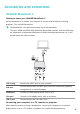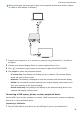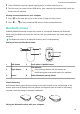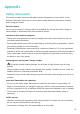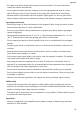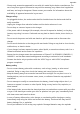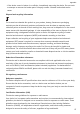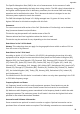MateBook X Pro 2020 User Guide-(01,en-us,MACHC)
Table Of Contents
- Contents
- About this user guide
- New devices
- Highlighted features
- Getting to know your computer
- Learn about Windows 10
- Accessories and extensions
- Appendix
- Safety information
- Electronic device
- Interference with medical equipment
- Protecting your hearing when using a headset
- Areas with flammables and explosives
- Traffic security
- Operating environment
- Child's safety
- Accessories
- Charger safety
- Battery safety
- Cleaning and maintenance
- Disposal and recycling information
- Reduction of hazardous substances
- EU regulatory conformance
- Body worn operationThe device complies with RF specifications when used at a distance of 0.0 cm from your body. Ensure that the device accessories, such as a device case and device holster, are not composed of metal components. Keep the device away from your body to meet the distance requirement.
- Certification information (SAR)This device meets guidelines for exposure to radio waves.Your device is a low-power radio transmitter and receiver. As recommended by international guidelines, the device is designed not to exceed the limits for exposure to radio waves. These guidelines were developed by the International Commission on Non-Ionizing Radiation Protection (ICNIRP), an independent scientific organization, and include safety measures designed to ensure the safety of all users, regardless of age and health.The Specific Absorption Rate (SAR) is the unit of measurement for the amount of radio frequency energy absorbed by the body when using a device. The SAR value is determined at the highest certified power level in laboratory conditions, but the actual SAR level during operation can be well below the value. This is because the device is designed to use the minimum power required to reach the network.The SAR limit adopted by Europe is 2.0 W/kg averaged over 10 grams of tissue, and the highest SAR value for this device complies with this limit.
- StatementThe most recent and valid version of the DoC (Declaration of Conformity) can be viewed at http://consumer.huawei.com/certification.This device may be operated in all member states of the EU.Observe national and local regulations where the device is used.This device may be restricted for use, depending on the local network.
- Restrictions in the 2.4 GHz band:Norway: This subsection does not apply for the geographical area within a radius of 20 km from the centre of Ny-Ålesund.
- Restrictions in the 5 GHz band:According to Article 10 (10) of Directive 2014/53/EU, the packaging shows that this radio equipment will be subject to some restrictions when placed on the market in Belgium (BE), Bulgaria (BG), the Czech Republic (CZ), Denmark (DK), Germany (DE), Estonia (EE), Ireland (IE), Greece (EL), Spain (ES), France (FR), Croatia (HR), Italy (IT), Cyprus (CY), Latvia (LV), Lithuania (LT), Luxembourg (LU), Hungary (HU), Malta (MT), Netherlands (NL), Austria (AT), Poland (PL), Portugal (PT), Romania (RO), Slovenia (SI), Slovakia (SK), Finland (FI), Sweden (SE), the United Kingdom (UK), Turkey (TR), Norway (NO), Switzerland (CH), Iceland (IS), and Liechtenstein (LI).The WLAN function for this device is restricted to indoor use only when operating in the 5150 to 5350 MHz frequency range.
- Frequency Bands and Power
- Accessories and Software Information
- ErP Product Information
- Personal Information and Data Security
- Legal Notice
- Safety information
Before connecting, check the type of port in the computer and external devices. Prepare
an HDMI or VGA adapter if necessary.
1 Connect your computer to a TV, monitor, or projector using a MateDock 2, as shown in
the gure.
2 Connect your external display device to a power supply and turn it on.
3 Click in the bottom right corner of the screen to open the ACTION CENTER.
4 Click Project to select the projection method.
• PC screen only: Only displays the desktop on your computer. The external display
device will show a blank screen.
• Duplicate: The desktop is displayed on both the computer and the external display.
• Extend: You can extend computer desktop to an external display, and transfer items
from your computer to the external display.
• Second screen only: Only displays the desktop on the external display device. Your
computer will display a blank screen.
Connecting a USB mouse, printer, or other peripheral device
Use the USB-C port on your computer to connect a USB mouse, printer, scanner, smartphone,
hard drive, or other peripheral device.
Connecting a USB device
1 Plug the USB cable of your device into the USB Type-C port on your MateDock 2.
Accessories and extensions
20