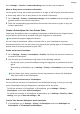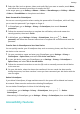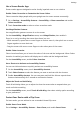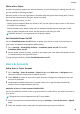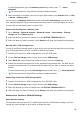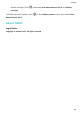User manual
Table Of Contents
- Contents
- Essentials
- Basic Gestures
- System Navigation
- Tablet Clone
- Lock and Unlock Your Screen
- Get Familiar with the Home Screen
- Notification and Status Icons
- Control Panel
- Quickly Access Frequently Used App Features
- Home Screen Widgets
- Set Your Wallpaper
- Screenshots & Screen Recording
- View and Clear Notifications
- Adjust Sound Settings
- Enter Text
- Multi-Window
- Power On and Off or Restart Your Device
- Charging
- Smart Features
- AI Voice
- AI Voice
- Set Alarms with Voice Commands
- Set Timers with Voice Commands
- Play Music or Videos with Voice Commands
- Open Apps with Voice Commands
- Speech Translation
- Set Calendar Events and Reminders with Voice Commands
- Set Up the System with Voice Commands
- Voice Search
- Enable AI Lens with AI Voice
- Enable AI Touch with AI Voice
- AI Lens
- AI Touch
- AI Search
- Easy Projection
- Multi-screen Collaboration Between Your Tablet and Phone
- Huawei Share
- AI Voice
- Camera and Gallery
- Launch Camera
- Take Photos
- Take Panoramic Photos
- Add Stickers to Photos
- Documents Mode
- Record Videos
- Time-Lapse Photography
- Adjust Camera Settings
- Manage Gallery
- Smart Photo Categorisation
- Huawei Vlog Editor
- Huawei Vlogs
- Highlights
- Apps
- Settings
- Search for Items in Settings
- Wi-Fi
- More Connections
- Home Screen & Wallpaper
- Display & Brightness
- Sounds & Vibration
- Notifications
- Biometrics & Password
- Apps
- Battery
- Storage
- Security
- Privacy
- Accessibility Features
- Users & Accounts
- System & Updates
- About Tablet
Go to Settings > System & updates > Reset, touch Reset network settings, then follow the
onscreen instructions to reset network settings.
Restore All Settings
This operation will reset all network settings, your lock screen password, and the home
screen layout. If your device supports ngerprint or facial recognition, the enroled ngerprints
and facial data will be deleted as well. Other data or les will not be deleted from your
device. This operation does not restore the settings of Find Device, Users & accounts, Device
administrators, or app settings either.
Go to Settings > System & updates > Reset, touch Reset all settings, and follow the
onscreen instructions to complete the operation.
Restore Factory Settings
This operation will erase data on your device, including your accounts, app data and system
settings, installed apps, music, images, all les in the internal storage, security chip contents,
and locally-stored system, app, and personal data related to HUAWEI IDs. Make sure to back
up your data before restoring your device to its factory settings.
Go to Settings > System & updates > Reset > Reset tablet, touch Reset tablet, and follow
the onscreen instructions to restore factory settings.
Update Your Device System Online
When an update is available, your device will prompt you to download and install the update
package.
• Before updating, make sure that your device is running an ocial system version.
Otherwise, the update may fail and your device may experience some issues.
• Back up your user data before the update.
• After an update, third-party apps that aren't compatible with the new system version
may become unavailable. In such cases, it may take some time for a compatible app
version to be released.
• During the update, do not power o or restart your device, remove the memory card,
or insert a memory card.
1 Go to Settings > System & updates, and touch Software update.
2 When an update is available, you can either manually download and install the update
package, or choose for your device to be updated automatically overnight.
• Download and install the update package: Go to New version > DOWNLOAD AND
INSTALL. To avoid data usage, connect your device to a Wi-Fi network when
downloading the update package.
Your device will automatically restart once the update is complete.
Settings
100