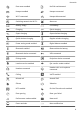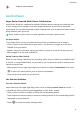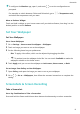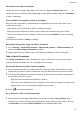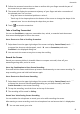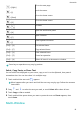User manual
Table Of Contents
- Contents
- Essentials
- Basic Gestures
- System Navigation
- Tablet Clone
- Lock and Unlock Your Screen
- Get Familiar with the Home Screen
- Notification and Status Icons
- Control Panel
- Quickly Access Frequently Used App Features
- Home Screen Widgets
- Set Your Wallpaper
- Screenshots & Screen Recording
- View and Clear Notifications
- Adjust Sound Settings
- Enter Text
- Multi-Window
- Power On and Off or Restart Your Device
- Charging
- Smart Features
- AI Voice
- AI Voice
- Set Alarms with Voice Commands
- Set Timers with Voice Commands
- Play Music or Videos with Voice Commands
- Open Apps with Voice Commands
- Speech Translation
- Set Calendar Events and Reminders with Voice Commands
- Set Up the System with Voice Commands
- Voice Search
- Enable AI Lens with AI Voice
- Enable AI Touch with AI Voice
- AI Lens
- AI Touch
- AI Search
- Easy Projection
- Multi-screen Collaboration Between Your Tablet and Phone
- Huawei Share
- AI Voice
- Camera and Gallery
- Launch Camera
- Take Photos
- Take Panoramic Photos
- Add Stickers to Photos
- Documents Mode
- Record Videos
- Time-Lapse Photography
- Adjust Camera Settings
- Manage Gallery
- Smart Photo Categorisation
- Huawei Vlog Editor
- Huawei Vlogs
- Highlights
- Apps
- Settings
- Search for Items in Settings
- Wi-Fi
- More Connections
- Home Screen & Wallpaper
- Display & Brightness
- Sounds & Vibration
- Notifications
- Biometrics & Password
- Apps
- Battery
- Storage
- Security
- Privacy
- Accessibility Features
- Users & Accounts
- System & Updates
- About Tablet
Set More settings
On the Sounds & vibration screen, touch More settings, and set more notication methods
according to your preferences. For example, you can set Screen lock and Screen touch.
Enter Text
Shortcut Keys on a Physical Keyboard
Connect a physical keyboard to your device, and you can then quickly switch languages,
change settings, and work more
eciently.
Go to Settings > System & updates > Language & input > Physical keyboard, and you can
then:
• Touch the keyboard name to select a language on the Choose keyboard layout screen.
• Touch Show virtual keyboard to display or hide the virtual keyboard.
• Touch Keyboard shortcuts to view the keyboard shortcuts.
To learn more about shortcut keys, refer to the table below:
Shortcut keys Description
[Alt] + [Tab] Open recent apps.
+ [Esc]
Exit.
+ [1]
Reduce screen brightness.
+ [2]
Increase screen brightness.
+ [4]
Mute.
+ [5]
Volume down.
+ [6]
Volume up.
+ [7]
Lock the screen.
+ [-]
Take a screenshot.
+
Delete.
+ [PgUp]
Go to the previous page.
Essentials
15