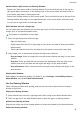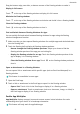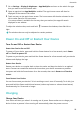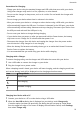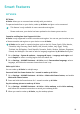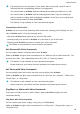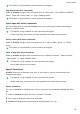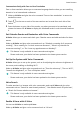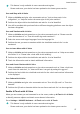User manual
Table Of Contents
- Contents
- Essentials
- Basic Gestures
- System Navigation
- Tablet Clone
- Lock and Unlock Your Screen
- Get Familiar with the Home Screen
- Notification and Status Icons
- Control Panel
- Quickly Access Frequently Used App Features
- Home Screen Widgets
- Set Your Wallpaper
- Screenshots & Screen Recording
- View and Clear Notifications
- Adjust Sound Settings
- Enter Text
- Multi-Window
- Power On and Off or Restart Your Device
- Charging
- Smart Features
- AI Voice
- AI Voice
- Set Alarms with Voice Commands
- Set Timers with Voice Commands
- Play Music or Videos with Voice Commands
- Open Apps with Voice Commands
- Speech Translation
- Set Calendar Events and Reminders with Voice Commands
- Set Up the System with Voice Commands
- Voice Search
- Enable AI Lens with AI Voice
- Enable AI Touch with AI Voice
- AI Lens
- AI Touch
- AI Search
- Easy Projection
- Multi-screen Collaboration Between Your Tablet and Phone
- Huawei Share
- AI Voice
- Camera and Gallery
- Launch Camera
- Take Photos
- Take Panoramic Photos
- Add Stickers to Photos
- Documents Mode
- Record Videos
- Time-Lapse Photography
- Adjust Camera Settings
- Manage Gallery
- Smart Photo Categorisation
- Huawei Vlog Editor
- Huawei Vlogs
- Highlights
- Apps
- Settings
- Search for Items in Settings
- Wi-Fi
- More Connections
- Home Screen & Wallpaper
- Display & Brightness
- Sounds & Vibration
- Notifications
- Biometrics & Password
- Apps
- Battery
- Storage
- Security
- Privacy
- Accessibility Features
- Users & Accounts
- System & Updates
- About Tablet
Precautions for Charging
• Charge your device using the standard charger and USB cable that came with your device.
Using other chargers may result in a re, explosion, or other hazard.
• Do not use the charger in damp areas, such as in a toilet. Do not handle the charger with
wet hands.
• Do not charge your device when there is moisture in the device.
• After you connect your device to a charger or other devices using a USB cable, your device
will automatically inspect the USB port. If moisture is detected in the USB port, your device
will automatically activate safety measures and stop charging. Disconnect your device from
the USB port and wait until the USB port is dry.
• Do not cover your device or charger during charging.
• If your device does not power on after you press and hold the Power button, the battery
may have run out. Charge for 10 minutes and then power it on.
• Disconnect the charger from this device and unplug the charger from the power socket
once this device is fully charged or is not charging.
• When the battery life becomes noticeably shorter, go to an authorised Huawei Customer
Service Centre to replace the battery.
• It is recommended that you avoid using your device while charging.
Charging with a Charger
To ensure charging safety, use the charger and USB cable that came with your device.
1 Use a USB cable to connect the charger to your device.
2 Plug the charger into a power socket.
When a beeping sound is heard, your device will start charging, and the charging mode icon
and current battery level will be displayed on the charging animation screen.
Icon Charge Mode
SuperCharge
Fast charging
Standard charging
Charging Your Device with a PC
1 Connect your device to a PC or other device using a USB cable.
2 When the Use USB to dialog box is displayed on your device, touch Charge only.
If another option has been set previously, the dialog box will not pop up. Swipe down
from the upper left edge of the screen to display the notication centre, touch Settings,
then select Charge only.
Essentials
21