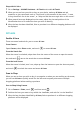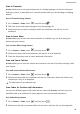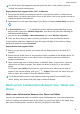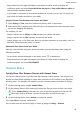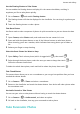User manual
Table Of Contents
- Contents
- Essentials
- Basic Gestures
- System Navigation
- Tablet Clone
- Lock and Unlock Your Screen
- Get Familiar with the Home Screen
- Notification and Status Icons
- Control Panel
- Quickly Access Frequently Used App Features
- Home Screen Widgets
- Set Your Wallpaper
- Screenshots & Screen Recording
- View and Clear Notifications
- Adjust Sound Settings
- Enter Text
- Multi-Window
- Power On and Off or Restart Your Device
- Charging
- Smart Features
- AI Voice
- AI Voice
- Set Alarms with Voice Commands
- Set Timers with Voice Commands
- Play Music or Videos with Voice Commands
- Open Apps with Voice Commands
- Speech Translation
- Set Calendar Events and Reminders with Voice Commands
- Set Up the System with Voice Commands
- Voice Search
- Enable AI Lens with AI Voice
- Enable AI Touch with AI Voice
- AI Lens
- AI Touch
- AI Search
- Easy Projection
- Multi-screen Collaboration Between Your Tablet and Phone
- Huawei Share
- AI Voice
- Camera and Gallery
- Launch Camera
- Take Photos
- Take Panoramic Photos
- Add Stickers to Photos
- Documents Mode
- Record Videos
- Time-Lapse Photography
- Adjust Camera Settings
- Manage Gallery
- Smart Photo Categorisation
- Huawei Vlog Editor
- Huawei Vlogs
- Highlights
- Apps
- Settings
- Search for Items in Settings
- Wi-Fi
- More Connections
- Home Screen & Wallpaper
- Display & Brightness
- Sounds & Vibration
- Notifications
- Biometrics & Password
- Apps
- Battery
- Storage
- Security
- Privacy
- Accessibility Features
- Users & Accounts
- System & Updates
- About Tablet
Scan to Translate
AI Lens allows you to scan and translate text in a foreign language, so you can easily read
road signs, menus, or descriptions on cosmetics bottles when you are travelling or shopping
abroad.
Scan to Translate Using Camera
1 Go to Camera > Photo, touch , and then touch .
2 Select the source and target languages from the language list.
3 Position the text you want to translate within the viewnder, and wait for it to be
translated.
Scan to Learn More
AI Lens allows you to learn more about artworks or landmarks you see by scanning the
objects with your camera.
Scan to Learn More Using Camera
1 Go to Camera > Photo, touch , and then touch .
2 Position the object within the viewnder and wait for it to be identied.
3 Touch the information card to obtain additional information.
Scan and Count Calories
AI Lens allows you to count the calories and nutrients in an item of food by scanning it with
your camera.
Scan and Count Calories with Camera
1 Go to Camera > Photo, touch , and then touch .
2 Position the food within the viewnder and wait for information about the calories and
nutrients per 100 g to be displayed.
The information is for reference only.
Scan Codes for Services and Information
You can scan
dierent types of QR codes and bar codes with AI Lens, and then touch the
identied result to be redirected to other pages for more services and information.
Scan Codes Using Camera
1 Go to Camera > Photo, touch , and then touch .
2 Position the QR code or barcode within the scan frame and wait for it to be recognised.
Smart Features
29