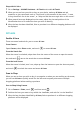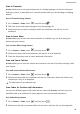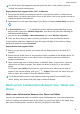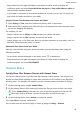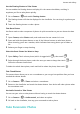User manual
Table Of Contents
- Contents
- Essentials
- Basic Gestures
- System Navigation
- Tablet Clone
- Lock and Unlock Your Screen
- Get Familiar with the Home Screen
- Notification and Status Icons
- Control Panel
- Quickly Access Frequently Used App Features
- Home Screen Widgets
- Set Your Wallpaper
- Screenshots & Screen Recording
- View and Clear Notifications
- Adjust Sound Settings
- Enter Text
- Multi-Window
- Power On and Off or Restart Your Device
- Charging
- Smart Features
- AI Voice
- AI Voice
- Set Alarms with Voice Commands
- Set Timers with Voice Commands
- Play Music or Videos with Voice Commands
- Open Apps with Voice Commands
- Speech Translation
- Set Calendar Events and Reminders with Voice Commands
- Set Up the System with Voice Commands
- Voice Search
- Enable AI Lens with AI Voice
- Enable AI Touch with AI Voice
- AI Lens
- AI Touch
- AI Search
- Easy Projection
- Multi-screen Collaboration Between Your Tablet and Phone
- Huawei Share
- AI Voice
- Camera and Gallery
- Launch Camera
- Take Photos
- Take Panoramic Photos
- Add Stickers to Photos
- Documents Mode
- Record Videos
- Time-Lapse Photography
- Adjust Camera Settings
- Manage Gallery
- Smart Photo Categorisation
- Huawei Vlog Editor
- Huawei Vlogs
- Highlights
- Apps
- Settings
- Search for Items in Settings
- Wi-Fi
- More Connections
- Home Screen & Wallpaper
- Display & Brightness
- Sounds & Vibration
- Notifications
- Biometrics & Password
- Apps
- Battery
- Storage
- Security
- Privacy
- Accessibility Features
- Users & Accounts
- System & Updates
- About Tablet
AI Touch
Enable AI Touch
When you see any content that you are interested in on your device, touch and hold the
screen with two
ngers spread slightly apart to bring up AI Touch to learn more.
Go to Settings > HUAWEI Assistant > AI Touch and enable AI Touch.
Shop with AI Touch
When you see an item you wish to buy on your device, you can use AI Touch to quickly
search for the item and compare prices across multiple shopping platforms before making
the purchase.
Touch and Hold the Screen with Two Fingers for Visual Shopping
1 Go to Settings > HUAWEI Assistant > AI Touch and enable AI Touch.
2 When you see an item you wish to buy on your device, touch and hold the screen with
two
ngers spread slightly apart to bring up AI Touch.
3 When several items are displayed on the screen, adjust the size and position of the
identication box to t around the item you wish to identify.
4 You will be provided with purchase links to dierent shopping platforms once the object
has been recognised.
AI Search
Search for Local and Online Content
You can search for keywords to
nd apps, settings, les, contacts, and notes on your device or
even nd web pages, videos, and other online content.
Swipe down from the centre of the screen and enter keywords in the search box, such as an
app name or a setting, to nd the corresponding content.
If you are searching for an app installed on your device, touch to locate the app.
Easy Projection
Project Your Device Screen Wirelessly
Project your device wirelessly to stream movies and work on a bigger screen (such as a TV).
Dierent display devices support dierent projection protocols. Therefore, the projection
method may vary. Choose a suitable method based on the protocol supported by your device.
Smart Features
30