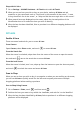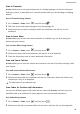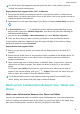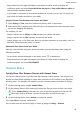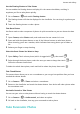User manual
Table Of Contents
- Contents
- Essentials
- Basic Gestures
- System Navigation
- Tablet Clone
- Lock and Unlock Your Screen
- Get Familiar with the Home Screen
- Notification and Status Icons
- Control Panel
- Quickly Access Frequently Used App Features
- Home Screen Widgets
- Set Your Wallpaper
- Screenshots & Screen Recording
- View and Clear Notifications
- Adjust Sound Settings
- Enter Text
- Multi-Window
- Power On and Off or Restart Your Device
- Charging
- Smart Features
- AI Voice
- AI Voice
- Set Alarms with Voice Commands
- Set Timers with Voice Commands
- Play Music or Videos with Voice Commands
- Open Apps with Voice Commands
- Speech Translation
- Set Calendar Events and Reminders with Voice Commands
- Set Up the System with Voice Commands
- Voice Search
- Enable AI Lens with AI Voice
- Enable AI Touch with AI Voice
- AI Lens
- AI Touch
- AI Search
- Easy Projection
- Multi-screen Collaboration Between Your Tablet and Phone
- Huawei Share
- AI Voice
- Camera and Gallery
- Launch Camera
- Take Photos
- Take Panoramic Photos
- Add Stickers to Photos
- Documents Mode
- Record Videos
- Time-Lapse Photography
- Adjust Camera Settings
- Manage Gallery
- Smart Photo Categorisation
- Huawei Vlog Editor
- Huawei Vlogs
- Highlights
- Apps
- Settings
- Search for Items in Settings
- Wi-Fi
- More Connections
- Home Screen & Wallpaper
- Display & Brightness
- Sounds & Vibration
- Notifications
- Biometrics & Password
- Apps
- Battery
- Storage
- Security
- Privacy
- Accessibility Features
- Users & Accounts
- System & Updates
- About Tablet
Share Files Between Your Device and Computer with Huawei Share
You can use Huawei Share to easily share les wirelessly between your device and a
computer (Windows or macOS).
Share Files from Your Device to Your Computer
Share les from your device to your computer using Huawei Share. You can then easily access
the shared folders on your device from your computer.
1 Make sure your device and computer are connected to the same Wi-Fi network.
2 On your device, access the Huawei Share settings, then enable Huawei Share and
Computer Share.
3 Make a note of the name displayed next to Name shown on computers as well as the
user name and password under
Verication.
4 Perform the following operations on a Windows-based computer (desktop or laptop) or a
macOS-based computer (laptop):
• Windows: Go to This PC (Computer) > Network.
• macOS: Go to Finder > Go to > Network.
Currently, this feature is only available on Macs running macOS 10.8 to 10.14.
5 On your computer, double-click the name of your device and enter the user name and
password that you made a note of.
6 Open a shared folder, such as the Internal storage or Album folder, to view, edit, or copy
les from your device to your computer or vice versa.
Changes made to les in the shared folders on your computer will be automatically
synced to your device and vice versa.
Share Files Between Your Device and Computer
You can use Huawei Share to share les between your device and computer.
1 Swipe down from the upper right edge of your device to display Control Panel, touch
to expand the shortcut switches panel(depending on your device model), then enable
Huawei Share.
2 Open PC Manager on your computer and enable Huawei Share.
You can transfer les in the following ways:
From your device to your computer:
1 On your device, touch and hold to select les to be transferred, then touch Share.
2 From the device list, select the name of the target computer.
3 In the displayed dialog box on your computer, click Accept.
4 After the transfer is successful, the folder where the transferred les are saved will be
automatically opened on your computer for your easy access.
From your computer to your device:
• Transfer by sharing
Smart Features
34