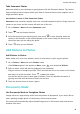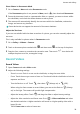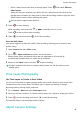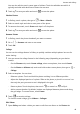User manual
Table Of Contents
- Contents
- Essentials
- Basic Gestures
- System Navigation
- Tablet Clone
- Lock and Unlock Your Screen
- Get Familiar with the Home Screen
- Notification and Status Icons
- Control Panel
- Quickly Access Frequently Used App Features
- Home Screen Widgets
- Set Your Wallpaper
- Screenshots & Screen Recording
- View and Clear Notifications
- Adjust Sound Settings
- Enter Text
- Multi-Window
- Power On and Off or Restart Your Device
- Charging
- Smart Features
- AI Voice
- AI Voice
- Set Alarms with Voice Commands
- Set Timers with Voice Commands
- Play Music or Videos with Voice Commands
- Open Apps with Voice Commands
- Speech Translation
- Set Calendar Events and Reminders with Voice Commands
- Set Up the System with Voice Commands
- Voice Search
- Enable AI Lens with AI Voice
- Enable AI Touch with AI Voice
- AI Lens
- AI Touch
- AI Search
- Easy Projection
- Multi-screen Collaboration Between Your Tablet and Phone
- Huawei Share
- AI Voice
- Camera and Gallery
- Launch Camera
- Take Photos
- Take Panoramic Photos
- Add Stickers to Photos
- Documents Mode
- Record Videos
- Time-Lapse Photography
- Adjust Camera Settings
- Manage Gallery
- Smart Photo Categorisation
- Huawei Vlog Editor
- Huawei Vlogs
- Highlights
- Apps
- Settings
- Search for Items in Settings
- Wi-Fi
- More Connections
- Home Screen & Wallpaper
- Display & Brightness
- Sounds & Vibration
- Notifications
- Biometrics & Password
- Apps
- Battery
- Storage
- Security
- Privacy
- Accessibility Features
- Users & Accounts
- System & Updates
- About Tablet
When the dotted line overlaps with the solid line, it indicates that the camera is parallel with
the horizontal level.
Customise Camera Mode Layout
You can customise the layout of the Camera mode screen based on your preferences by
moving the frequently used modes to the camera home screen, or change the order of
modes.
Photo, Portrait, and Video modes cannot be moved to More.
1 Go to Camera > More, and touch to enter the mode editing screen.
2 Touch and hold a mode and drag it to the desired position. You can move a mode on the
More screen to the camera home screen, move the mode on the camera home screen to
More, or adjust the layout of the mode screen based on how often you use certain modes.
Modes with a
icon can be deleted by simply touching this icon.
3 Touch to save the layout.
To restore a deleted mode, go to Camera > More, touch
, and then touch ADD.
Manage Gallery
View Photos and Videos
In Gallery, you can view, edit, and share your photos and videos, as well as browse the clips
automatically generated from them.
View by Shooting Time
Open Gallery. On the Photos tab, pinch in on the screen to switch to the monthly view and
pinch out to switch to the daily view.
You can also drag the track ball on the edge to view the time.
View by Album
You can view photos and videos by album on the Albums tab.
Some photos and videos are stored in default albums. For example, videos recorded with the
camera are saved in the Camera album. Screenshots and screen recordings are saved in the
Screenshots album.
View by Category
Gallery intelligently sorts photos into categories, allowing you to quickly sift through large
albums by category.
Touch a category album on the Discover tab (such as food, portrait, or scenery) to view
photos in that album.
Camera and Gallery
42