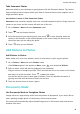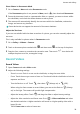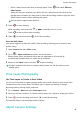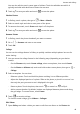User manual
Table Of Contents
- Contents
- Essentials
- Basic Gestures
- System Navigation
- Tablet Clone
- Lock and Unlock Your Screen
- Get Familiar with the Home Screen
- Notification and Status Icons
- Control Panel
- Quickly Access Frequently Used App Features
- Home Screen Widgets
- Set Your Wallpaper
- Screenshots & Screen Recording
- View and Clear Notifications
- Adjust Sound Settings
- Enter Text
- Multi-Window
- Power On and Off or Restart Your Device
- Charging
- Smart Features
- AI Voice
- AI Voice
- Set Alarms with Voice Commands
- Set Timers with Voice Commands
- Play Music or Videos with Voice Commands
- Open Apps with Voice Commands
- Speech Translation
- Set Calendar Events and Reminders with Voice Commands
- Set Up the System with Voice Commands
- Voice Search
- Enable AI Lens with AI Voice
- Enable AI Touch with AI Voice
- AI Lens
- AI Touch
- AI Search
- Easy Projection
- Multi-screen Collaboration Between Your Tablet and Phone
- Huawei Share
- AI Voice
- Camera and Gallery
- Launch Camera
- Take Photos
- Take Panoramic Photos
- Add Stickers to Photos
- Documents Mode
- Record Videos
- Time-Lapse Photography
- Adjust Camera Settings
- Manage Gallery
- Smart Photo Categorisation
- Huawei Vlog Editor
- Huawei Vlogs
- Highlights
- Apps
- Settings
- Search for Items in Settings
- Wi-Fi
- More Connections
- Home Screen & Wallpaper
- Display & Brightness
- Sounds & Vibration
- Notifications
- Biometrics & Password
- Apps
- Battery
- Storage
- Security
- Privacy
- Accessibility Features
- Users & Accounts
- System & Updates
- About Tablet
View Details About Photos and Videos
1 In Gallery, touch a photo or video to view it in Full screen mode. Touch the screen again to
hide the menu.
2 When in Full screen mode, touch to view details about the photo or video, such as
the storage path, resolution, and size.
Quickly Search for Photos in Gallery
Quickly locate a photo by searching with keywords, such as a date, food, or category, in
Gallery.
1 Go to Gallery, touch the search bar at the top of the screen, then type in a keyword (such
as "food" or "scenery") or touch a suggested word to start searching.
2 Thumbnails of photos related to that keyword will be displayed, and more keywords will
be suggested. Touch a suggested keyword or enter more keywords for more precise
results.
Edit Photos and Videos
Gallery
oers a wide range of editing features for photos and videos.
Basic Editing
1 Open Gallery, touch the photo you want to edit, and then touch . You can then:
• Crop and rotate: Touch Crop, select a frame, then drag the grid or its corners to select
which part you want to keep. You can drag the photo in the frame, or use two ngers
to zoom in or out to adjust the displayed part of the photo.
To rotate the photo, touch Crop and drag the angle wheel to the desired orientation.
To rotate the photo by a certain degree or mirror
ip the photo, touch or .
• Add a lter eect: Touch Filter to select a lter.
• Adjust photo eects: Touch Adjust to adjust the brightness, contrast, saturation, and
other aspects of the photo.
• Other: Touch More to edit the photo in other ways, such as by adding a colour splash,
blur, doodle, or text element.
When using the Adjust or Filter feature, you can touch Compare to compare the photo
before and after editing. Comparison is not supported in some editing modes.
2 Touch or to save the edits.
Add Stickers to Photos
1 In Gallery, touch a photo, then go to
> More > Stickers.
2 Select a sticker and drag it anywhere you like. Touch and hold the dot on the corner of the
sticker and drag it to resize the sticker. Touch to delete the sticker.
Camera and Gallery
43