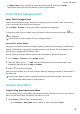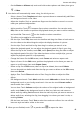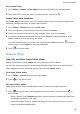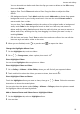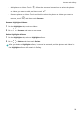User manual
Table Of Contents
- Contents
- Essentials
- Basic Gestures
- System Navigation
- Tablet Clone
- Lock and Unlock Your Screen
- Get Familiar with the Home Screen
- Notification and Status Icons
- Control Panel
- Quickly Access Frequently Used App Features
- Home Screen Widgets
- Set Your Wallpaper
- Screenshots & Screen Recording
- View and Clear Notifications
- Adjust Sound Settings
- Enter Text
- Multi-Window
- Power On and Off or Restart Your Device
- Charging
- Smart Features
- AI Voice
- AI Voice
- Set Alarms with Voice Commands
- Set Timers with Voice Commands
- Play Music or Videos with Voice Commands
- Open Apps with Voice Commands
- Speech Translation
- Set Calendar Events and Reminders with Voice Commands
- Set Up the System with Voice Commands
- Voice Search
- Enable AI Lens with AI Voice
- Enable AI Touch with AI Voice
- AI Lens
- AI Touch
- AI Search
- Easy Projection
- Multi-screen Collaboration Between Your Tablet and Phone
- Huawei Share
- AI Voice
- Camera and Gallery
- Launch Camera
- Take Photos
- Take Panoramic Photos
- Add Stickers to Photos
- Documents Mode
- Record Videos
- Time-Lapse Photography
- Adjust Camera Settings
- Manage Gallery
- Smart Photo Categorisation
- Huawei Vlog Editor
- Huawei Vlogs
- Highlights
- Apps
- Settings
- Search for Items in Settings
- Wi-Fi
- More Connections
- Home Screen & Wallpaper
- Display & Brightness
- Sounds & Vibration
- Notifications
- Biometrics & Password
- Apps
- Battery
- Storage
- Security
- Privacy
- Accessibility Features
- Users & Accounts
- System & Updates
- About Tablet
Share Huawei Vlogs
1 Go to Gallery > Albums > Video Editor, where you will
nd all your exported videos.
2 Touch and hold to select the videos you want to share, then touch .
Create Videos with Templates
The Create story feature allows you to
t multiple videos nicely into a preset template with
transitions, background music, and other special eects.
1 Go to Gallery > Discover and touch Create story.
2 Touch a template to preview what it looks like, then touch Create.
3 Follow the onscreen instructions to select multiple videos, then touch Create.
4 Your device will display the preview. You can touch Filters to change the lter or touch
Outro to add stickers or text during the outro.
If you are unsatised with any of the clips, touch the clip in Edit, then touch to select
another clip, or touch Replace to select another video.
5 Touch
to save the video.
Huawei Vlogs
View, Edit, and Share People Album Videos
Gallery automatically creates People albums by identifying faces in photos.
You can then view and share the automatically generated videos, as well as edit them with
lters, background music, and other special eects in these People albums.
View People Album Videos
1 Go to Gallery > Discover and touch a People album.
2 Touch
on the album cover.
Edit People Album Videos
Apply special eects, lters, and background music to make your videos stand out.
1 Touch
to play the video. During playback, touch the screen, and then touch to
edit the video.
• Select a theme: Touch Template and select a preset theme to automatically add lters
and background music to the video.
• Adjust the timeline: Pinch or spread two ngers on the timeline to zoom in or out to
make your preferred adjustments.
Camera and Gallery
50