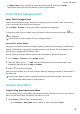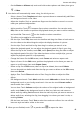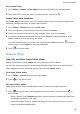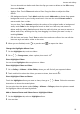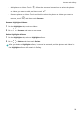User manual
Table Of Contents
- Contents
- Essentials
- Basic Gestures
- System Navigation
- Tablet Clone
- Lock and Unlock Your Screen
- Get Familiar with the Home Screen
- Notification and Status Icons
- Control Panel
- Quickly Access Frequently Used App Features
- Home Screen Widgets
- Set Your Wallpaper
- Screenshots & Screen Recording
- View and Clear Notifications
- Adjust Sound Settings
- Enter Text
- Multi-Window
- Power On and Off or Restart Your Device
- Charging
- Smart Features
- AI Voice
- AI Voice
- Set Alarms with Voice Commands
- Set Timers with Voice Commands
- Play Music or Videos with Voice Commands
- Open Apps with Voice Commands
- Speech Translation
- Set Calendar Events and Reminders with Voice Commands
- Set Up the System with Voice Commands
- Voice Search
- Enable AI Lens with AI Voice
- Enable AI Touch with AI Voice
- AI Lens
- AI Touch
- AI Search
- Easy Projection
- Multi-screen Collaboration Between Your Tablet and Phone
- Huawei Share
- AI Voice
- Camera and Gallery
- Launch Camera
- Take Photos
- Take Panoramic Photos
- Add Stickers to Photos
- Documents Mode
- Record Videos
- Time-Lapse Photography
- Adjust Camera Settings
- Manage Gallery
- Smart Photo Categorisation
- Huawei Vlog Editor
- Huawei Vlogs
- Highlights
- Apps
- Settings
- Search for Items in Settings
- Wi-Fi
- More Connections
- Home Screen & Wallpaper
- Display & Brightness
- Sounds & Vibration
- Notifications
- Biometrics & Password
- Apps
- Battery
- Storage
- Security
- Privacy
- Accessibility Features
- Users & Accounts
- System & Updates
- About Tablet
Introduction to Highlights
Gallery automatically creates Highlights albums from your best photos and videos based on
time, location, and theme information, and even generates a short video clip so you can walk
down memory lane and instantly relive the good times.
• To start using Highlights, go to Camera > and enable Location tag.
• Highlights albums are created automatically when your device is charging and connected
to a Wi-Fi network, the screen is turned o, and the battery has sucient power. It may
take a while for the albums to be created.
Highlights albums will not be automatically generated if there are not enough relevant
photos.
View Highlights Videos
1 Go to Gallery > Highlights and touch an album.
2 Touch to play the video.
Edit a Highlights Video
1 When playing a Highlights video, touch the screen, and then touch to edit the video.
• Select a theme: Touch Template and select a preset theme to automatically add lters
and background music to the video.
• Adjust the timeline: Pinch or spread two ngers on the timeline to zoom in or out to
make your preferred adjustments.
• Add a transition: Touch
between clips to select a transition. You can also touch
Edit, slide on the timeline to position the playhead where you want to add a transition,
and touch Cut. Then touch on the timeline to select a transition.
This eect can be applied to all transitions.
• Edit the clips: Touch Edit, then touch the timeline and drag the sliders at both ends to
trim the video to the desired length or adjust the display duration of a photo.
• Sort the clips: Touch and hold a clip, then drag it to where you want it to be.
• Adjust the playback speed: You can adjust the playback speed of clips in your vlog.
Select the clip on the timeline, touch Edit, touch Speed, then drag the slider to adjust
the playback speed of the clip. If the video has been cut into multiple clips, you can
adjust the playback speed for a clip separately.
• Change the frame: On the Edit screen, touch Frame and select an aspect ratio.
• Export a frame: On the Edit screen, position the playhead on the frame you want to
export as a still image, then touch Export frame.
• Delete a clip: On the Edit screen, select a clip to be deleted, then touch Delete.
Camera and Gallery
52